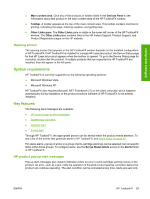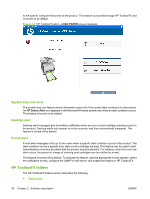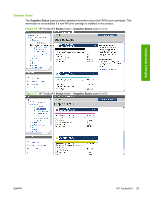HP Color LaserJet CM2320 HP Color LaserJet CM2320 MFP Series - Software Techni - Page 53
Opening screen, System requirements, Key features, HP product pop-up alert messages
 |
View all HP Color LaserJet CM2320 manuals
Add to My Manuals
Save this manual to your list of manuals |
Page 53 highlights
Software description ● Main content area. Click any of the products or folders listed in the Devices Pane to see information about that product in the main content area of the HP ToolboxFX window. ● Toolbar. A toolbar appears at the top of the main content area. This toolbar contains controls for printing, refreshing the page, ordering supplies, and getting help. ● Other Links pane. The Other Links pane is visible in the lower-left corner of the HP ToolboxFX window. The Other Links pane contains links to the HP Instant Support, Product Support, and Product Registration pages on the HP website. Opening screen The opening screen that appears in the HP ToolboxFX section depends on the installed configuration of HP ToolboxFX. If HP ToolboxFX is installed for a single HP LaserJet product, the Device Status page for that HP LaserJet product appears when the toolbox is opened. To go to the Device Status page for a product, double-click the product. If multiple products that are supported by HP ToolboxFX are installed, they will appear in the left pane. System requirements HP ToolboxFX is currently supported on the following operating systems: ● Microsoft Windows Vista ● Microsoft Windows XP HP ToolboxFX also requires Microsoft .NET Framework 2.0 on the client computer, which happens automatically during installation of the product solutions software (if HP ToolboxFX is not already installed). Key features The following alert messages are available: ● HP product pop-up alert messages ● System-tray icon alert ● Desktop alert ● E-mail alert Through HP ToolboxFX, the appropriate person can be alerted when the product needs attention. To see a list of the events that generate alerts in HP ToolboxFX, see Alerts folder on page 40. For status alerts, a group of errors or a group of print-cartridge warnings can be selected, but not specific items within those groups. To configure alerts, use the Set up Status Alerts screen in the Alerts folder in HP ToolboxFX. HP product pop-up alert messages Pop-up alert messages give instant notification when an error or print-cartridge warning occurs in the product. An error, such as a jam, halts the operation of the product and requires correction before the product can continue operating. The alert condition can be corrected at any time. Alerts are sent only ENWW HP ToolboxFX 29