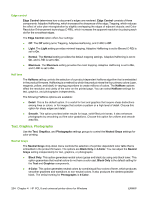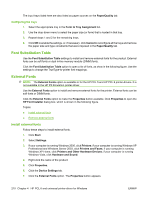HP Color LaserJet CM2320 HP Color LaserJet CM2320 MFP Series - Software Techni - Page 229
Color Themes, RGB Color, Document preview image
 |
View all HP Color LaserJet CM2320 manuals
Add to My Manuals
Save this manual to your list of manuals |
Page 229 highlights
Color Themes The Color Themes group box contains the RGB color: drop-down menu. RGB Color The RGB Color settings affect the color treatment for object types and determine how colors are rendered. The following options are available. NOTE: In software programs that convert text and graphics to raster, the Photographs settings also control the Text and Graphics settings. ● Default (sRGB). This option interprets RGB color space (sRGB), which is the accepted standard for many software companies and organizations such as Microsoft and the World Wide Web Consortium. Default (sRGB) is the default setting for all components. ● Vivid. This option uses the full range of the product capabilities, producing colors that are more deeply saturated than those on the screen. By using Vivid color, blues and greens will likely appear darker in print than on the monitor. Vivid color is useful for business graphics and other documents that require deep, rich colors. NOTE: This setting uses the sRGB color table for the product. ● Photo. The Photo setting interprets the RGB color as if it were printed as a photograph from a digital mini-lab, rendering the deeper and more saturated colors differently than Default mode. Use this setting for printing photos. For best results, use HP Glossy Laser Paper with this setting. ● Photo (Adobe RGB 1998). Select Photo (AdobeR GB 1998) for documents that use the Adobe RGB color space rather than sRGB. For example, some digital cameras capture images in Adobe RGB, and documents that are produced with Adobe Photoshop use the Adobe RGB color space. When printing from a professional software program that uses Adobe RGB, turn off the color management in the software program and allow the product software to manage the color space. ● None. Select None to instruct the product to print RGB data in raw print mode. To render documents correctly when this option is selected, you must manage color data within the software program or the operating system. CAUTION: Use this option only if you are familiar with the procedures for managing color in the software program or the operating system; otherwise, color quality can be compromised. Document preview image See theDocument preview image on page 183 section earlier in this chapter. HP PCL 6 and universal printer-driver for Windows ENWW Color tab features 205