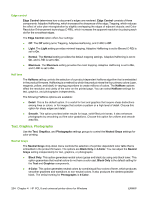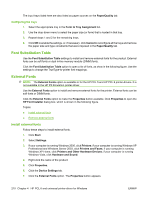HP Color LaserJet CM2320 HP Color LaserJet CM2320 MFP Series - Software Techni - Page 232
Device Settings tab features, Device Settings, About, Properties, Device, Settings, Start, Printers
 |
View all HP Color LaserJet CM2320 manuals
Add to My Manuals
Save this manual to your list of manuals |
Page 232 highlights
Device Settings tab features On the product Properties, only the Device Settings tab and the About tab are unique to the product; all other tabs are part of the operating system. The Device Settings tab is in the Properties window for the printer-driver. To gain access to the Device Settings tab, follow these steps: 1. Click Start. 2. Select Settings. 3. If your computer is running Windows 2000, click Printers; if your computer is running Windows XP Professional and Windows Server 2003, click Printers and Faxes; if your computer is running Windows XP Home, click Printers and Other Hardware Devices; if your computer is running Windows Vista, click Hardware and Sound. 4. Right-click the product name. 5. Click Properties. 6. Click the Device Settings tab. The Device Settings tab contains controls for paper-handling products and controls for managing the product. Available options depend on the printer-driver and the particular feature. 208 Chapter 4 HP PCL 6 and universal printer-driver for Windows ENWW