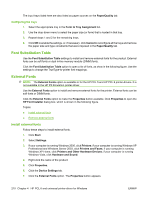HP Color LaserJet CM2320 HP Color LaserJet CM2320 MFP Series - Software Techni - Page 235
Remove external fonts, Installable Options, Allow Manual Duplexing, Printer Memory
 |
View all HP Color LaserJet CM2320 manuals
Add to My Manuals
Save this manual to your list of manuals |
Page 235 highlights
8. Click Properties. The HP Font Installer dialog box appears. 9. Type the name and path of the font metric file in the Printer Font File Location text box, or click Browse to locate the file on the computer. The font file names appear in the Font(s) to be Added window 10. Select the fonts to add, and then click Add. The fonts are installed and the file names appear in the Installed Font(s) window. 11. Click OK to close the HP Font Installer dialog box. Remove external fonts 1. Click Start. 2. Select Settings. 3. If your computer is running Windows 2000, click Printers; if your computer is running Windows XP Professional and Windows Server 2003, click Printers and Faxes; if your computer is running Windows XP Home, click Printers and Other Hardware Devices; if your computer is running Windows Vista, click Hardware and Sound. 4. Right-click the name of the product. 5. Click Properties. 6. Click the Device Settings tab. 7. Click the External Fonts option. The Properties button appears. 8. Click Properties. The HP Font Installer dialog box appears. The external fonts that are installed appear in the Installed Fonts window. 9. Select the fonts to remove, and then click Remove. 10. Click OK to close the HP Font Installer dialog box. Installable Options Topics: ● Allow Manual Duplexing ● Printer Memory Allow Manual Duplexing Select Allow Manual Duplexing to print on both sides of any size of, and most types of, paper (except transparencies, envelopes, and labels). To use this feature, reinsert the paper stack into the input tray to print the second side. The product pauses while the user makes this adjustment. This setting is enabled by default. Printer Memory This option matches the setting to the amount of memory that is installed in the printer. The printer-driver generates ranges of memory that can be selected, up to the maximum that the product can accept. The printer-driver can use this information to manage the product memory. HP PCL 6 and universal printer-driver for Windows ENWW Device Settings tab features 211