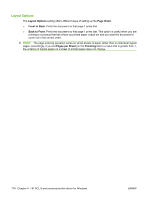HP Color LaserJet CM2320 HP Color LaserJet CM2320 MFP Series - Software Techni - Page 194
Advanced tab features, Advanced, Start, Settings, Printers, Printers and Faxes
 |
View all HP Color LaserJet CM2320 manuals
Add to My Manuals
Save this manual to your list of manuals |
Page 194 highlights
Advanced tab features Follow these steps to gain access to the Advanced tab: 1. Click Start and then proceed according to the version of Windows that is running on your computer: ● For Windows 2000, click Settings, and then click Printers. ● For Windows XP Professional and Windows Server 2003, click Printers and Faxes. ● For Windows XP Home, click Printers and Other Hardware Devices. ● For Windows Vista, click Hardware and Sound. 2. Right-click the product name, and then select Printing Preferences. 3. Click the Advanced tab. Use the Advanced tab to change the layout of printed pages, to configure special controls that are not commonly used, and to change other settings such as the paper size and number of copies. Many software programs also enable control of some Advanced tab features when those features are accessed through the print dialog box or through page settings. Figure 4-2 Advanced tab (HP PCL 6) 170 Chapter 4 HP PCL 6 and universal printer-driver for Windows ENWW