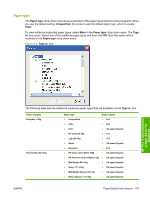HP Color LaserJet CM2320 HP Color LaserJet CM2320 MFP Series - Software Techni - Page 205
Special s, Covers, Unspecified, Paper, source, Finishing, Transparency, Caution, Settings
 |
View all HP Color LaserJet CM2320 manuals
Add to My Manuals
Save this manual to your list of manuals |
Page 205 highlights
communication query and uses those. Otherwise, no custom paper types are available through the printer-driver. The default setting is Unspecified, and the program selects the paper type. Before selecting a different setting, make sure that the correct paper type is loaded in the tray that is specified in the Paper source: setting. If the printer-driver setting is changed to a paper type that is not currently loaded in the printer, a controlpanel message prompts you to load the paper type or select another tray. Caution symbols may appear next to some paper types in the selection list. This means that there is another setting that may be in conflict with the selected paper size. For example, if "print on both sides" is selected in the Finishing tab, then the Transparency paper type will have a Caution symbol next to it because transparencies can only be printed on a single side. Special pages To specify special pages that are to be used, click the Settings button under Special Pages. Covers To use specific cover settings, click Covers on the Special Pages window. Use the Covers options to include a blank or preprinted cover on a document, or to include a front/back cover from a source tray that is different from the one used for the remainder of the document. The following figure shows the Covers setting and options. Figure 4-7 Paper/Quality tab - Special Pages - Covers HP PCL 6 and universal printer-driver for Windows ENWW Paper/Quality tab features 181