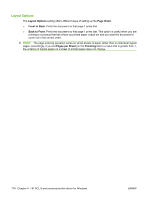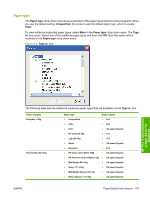HP Color LaserJet CM2320 HP Color LaserJet CM2320 MFP Series - Software Techni - Page 199
Paper/Quality tab features, For Windows XP Professional and Windows Server 2003, click
 |
View all HP Color LaserJet CM2320 manuals
Add to My Manuals
Save this manual to your list of manuals |
Page 199 highlights
Paper/Quality tab features Follow these steps to gain access to the Paper/Quality tab. 1. Click Start and then proceed according to the version of Windows that is running on your computer: ● For Windows 2000, click Settings, and then click Printers. ● For Windows XP Professional and Windows Server 2003, click Printers and Faxes. ● For Windows XP Home, click Printers and Other Hardware Devices. ● For Windows Vista, click Hardware and Sound. 2. Right-click the product name, and then select Printing Preferences. 3. Click the Paper/Quality tab. Use the Paper/Quality tab to specify the size, type, and source of the paper. Also use this tab to specify different paper selections for the front cover, first page, other pages, last page, and back cover of the document. The following figure shows the Paper/Quality tab. Figure 4-3 Paper/Quality tab HP PCL 6 and universal printer-driver for Windows The Paper/Quality tab contains the following options: ENWW Paper/Quality tab features 175