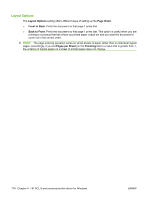HP Color LaserJet CM2320 HP Color LaserJet CM2320 MFP Series - Software Techni - Page 195
Paper/Output settings, Copy Count setting, Graphic settings
 |
View all HP Color LaserJet CM2320 manuals
Add to My Manuals
Save this manual to your list of manuals |
Page 195 highlights
The Advanced tab contains the following settings: ● Paper/Output ● Graphic ● Document Options Paper/Output settings The Paper/Output setting contains the Copy Count setting. Copy Count setting Copy Count specifies the number of copies that you want to print. This printer-driver setting is useful for software programs that do not provide a copy count. If the software program contains a copy count, set the copy count there. The requested number of copies appears in the Copy Count option. Select the number by typing in the box or by using the up and down arrows on the right side of the text box. Valid entries are numbers from 1 to 9999. The copies value will not change from the maximum number (9999) to 1 when the up arrow is used, or change from 1 to the maximum number (9999) when the down arrow is used. When you click another group box or leave the Advanced tab, invalid entries into the edit box (such as non-numerical input, numbers less than 1, or numbers greater than 9999). The default number of copies is 1. Problems can develop when the software program that you are using and the printer-driver both allow the user to set the number of copies to print. In most cases, the software program and the printer-driver communicate, so that the number of copies set in one location appears in the other. However, for some software programs, this communication does not take place, and the separate copy count values are treated independently. For example, setting 10 copies in the program and then setting 10 copies in the printer-driver might result in the product making 100 copies (10 x 10). For this reason, HP recommends that you set the number of copies in the software program whenever possible. Graphic settings Graphic contains the following settings: ● Image Color Management settings (HP PCL 6 and HP PS Emulation only) ● TrueType Font settings HP PCL 6 and universal printer-driver for Windows ENWW Advanced tab features 171