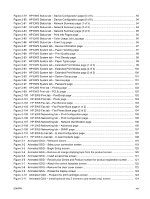HP Color LaserJet CM2320 HP Color LaserJet CM2320 MFP Series - Software Techni - Page 22
Animated GSG - Place the Configuration Report in the ADF and press Start Copy Black to test - scanner setup
 |
View all HP Color LaserJet CM2320 manuals
Add to My Manuals
Save this manual to your list of manuals |
Page 22 highlights
Figure 3-12 Animated GSG - Open paper tray screen 124 Figure 3-13 Animated GSG - Adjust the paper tray guides and load paper screen 125 Figure 3-14 Animated GSG - Adjust the paper guides against the paper and reinsert tray screen 125 Figure 3-15 Animated GSG - Connect the power cord screen 126 Figure 3-16 Animated GSG - Connect the phone cord (fax models only) screen 126 Figure 3-17 Animated GSG - Turn on the product screen 127 Figure 3-18 Animated GSG - Connect the network cable screen 127 Figure 3-19 Animated GSG - Verify a network light is illuminated on the network port screen 128 Figure 3-20 Animated GSG - Set the language and the location on the control panel (if necessary) screen ...128 Figure 3-21 Animated GSG - Optional: Insert a memory card into the reader and view photos on the display screen (Screen 1) ...129 Figure 3-22 Animated GSG - Optional: Insert a memory card into the reader and view photos on the display screen (Screen 2) ...129 Figure 3-23 Animated GSG - Print a Configuration Report screen 130 Figure 3-24 Animated GSG - Place the Configuration Report in the ADF and press Start Copy Black to test the ADF screen (Screen 1) ...130 Figure 3-25 Animated GSG - Place the Configuration Report in the ADF and press Start Copy Black to test the ADF screen (Screen 2) ...131 Figure 3-26 Animated GSG - Place the Configuration Report on the flatbed scanner and press Start Copy Color to test the color copy screen ...131 Figure 3-27 Animated GSG - Install the software screen 132 Figure 3-28 Setup Error - Unsupported Operating System, Windows 98 133 Figure 3-29 Welcome Back! window ...139 Figure 3-30 Thank you for purchasing from HP! - Select Install to begin installing your new HP device. window ...141 Figure 3-31 Recommended Install - Please Allow All HP Install Wizard Processes 142 Figure 3-32 Recommended Install - Choose Easy Install or Advanced Install window 143 Figure 3-33 Choose Easy Install or Advanced Install window - End User License Agreement 144 Figure 3-34 Choose Easy Install or Advanced Install window - Automatic Software Updates FAQ 145 Figure 3-35 Choose Easy Install or Advanced Install window - HP Privacy Policy 146 Figure 3-36 Choose Easy Install or Advanced Install window - Internet Connection Capability 147 Figure 3-37 Recommended Install (Advanced) - Automatically Check for Updates window 148 Figure 3-38 Recommended Install (Advanced) - End User License Agreement window 149 Figure 3-39 Recommended Install (Advanced) - Thank you for buying another HP product window 150 Figure 3-40 Connection Type window ...151 Figure 3-41 Connect your device now window 152 Figure 3-42 Identify Printer window ...153 Figure 3-43 Firewall Notice window ...154 Figure 3-44 Printers Found window ...155 Figure 3-45 Congratulations! window ...156 Figure 3-46 Welcome Back! window ...157 Figure 3-47 Install More Software window ...158 Figure 4-1 A typical constraint message ...168 Figure 4-2 Advanced tab (HP PCL 6) ...170 xx ENWW