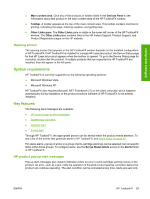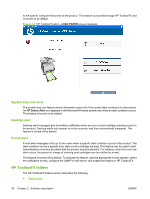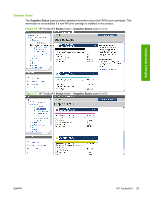HP Color LaserJet CM2320 HP Color LaserJet CM2320 MFP Series - Software Techni - Page 54
System-tray icon alert, Desktop alert, E-mail alert, HP ToolboxFX folders
 |
View all HP Color LaserJet CM2320 manuals
Add to My Manuals
Save this manual to your list of manuals |
Page 54 highlights
to the specific computer that prints to the product. This feature is provided through HP ToolboxFX and is turned on by default. Figure 2-3 HP ToolboxFX alert - LOAD PAPER pop-up message System-tray icon alert The system-tray icon feature shows information about all of the current alert conditions for the product. An HP Device Alert icon appears in the Microsoft Windows system tray when an alert condition occurs. This feature is turned on by default. Desktop alert Desktop alert messages give immediate notification when an error or print-cartridge warning occurs in the product. Desktop alerts only appear for a few seconds, and then automatically disappear. This feature is turned off by default. E-mail alert E-mail alert messages notify up to two users when a specific alert condition occurs in the product. The alert condition can be a specific error alert or print-cartridge warning. This feature can be used to alert administrators or service providers that the product requires attention. For instance, when the toner low alert occurs, the person in charge of ordering print cartridges can be notified by e-mail. This feature is turned off by default. To activate this feature, type the appropriate e-mail address, select the notification events, configure the SNMP e-mail server, and enable the feature in HP ToolboxFX. HP ToolboxFX folders The HP ToolboxFX folders section describes the following: ● Status folder 30 Chapter 2 Software description ENWW