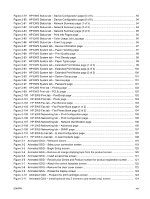Figure 4-3 Paper/Quality tab
..........................................................................................................................
175
Figure 4-4
Paper Options group box
..............................................................................................................
176
Figure 4-5
Paper/Quality tab – Custom Paper Size dialog box
......................................................................
177
Figure 4-6
Type is: box
...................................................................................................................................
179
Figure 4-7
Paper/Quality tab – Special Pages – Covers
................................................................................
181
Figure 4-8
Paper/Quality tab – Special Pages – Print pages on different paper
............................................
182
Figure 4-9
Document preview image
.............................................................................................................
183
Figure 4-10
Paper/Quality tab – Print Quality group box
...............................................................................
183
Figure 4-11
Effects tab
...................................................................................................................................
185
Figure 4-12
Effects tab – Resizing Options group box
...................................................................................
186
Figure 4-13
Preview images - Legal on Letter; Scale to Fit off (left) and on (right)
........................................
187
Figure 4-14
Effects tab – Watermarks group box
...........................................................................................
188
Figure 4-15
Effects tab – Watermark Details dialog box
................................................................................
189
Figure 4-16
Finishing tab
................................................................................................................................
193
Figure 4-17
Finishing tab – Document Options group box
.............................................................................
194
Figure 4-18
Finishing tab – Print on Both Sides instructions window
............................................................
196
Figure 4-19
Page-order preview images
........................................................................................................
199
Figure 4-20
Finishing tab – Orientation group box
.........................................................................................
199
Figure 4-21
Color tab
.....................................................................................................................................
201
Figure 4-22
Color tab – Color Settings dialog box
.........................................................................................
203
Figure 4-23
Services tab
................................................................................................................................
206
Figure 4-24
Device Settings tab
.....................................................................................................................
209
Figure 4-25
Printing Shortcuts tab
..................................................................................................................
217
Figure 4-26
About tab
.....................................................................................................................................
222
Figure 5-1
HP LaserJet Director – Macintosh
................................................................................................
227
Figure 5-2
HP Photosmart Studio – Macintosh
..............................................................................................
228
Figure 5-3
System Authentication screen – Mac Memory Card Access
........................................................
229
Figure 5-4
Authenticate Again – Mac Memory Card Access
.........................................................................
230
Figure 5-5
HP LaserJet MFP Installer icon
....................................................................................................
233
Figure 5-6
Macintosh install – Animated Getting Started Guide
....................................................................
233
Figure 5-7
Install Software screen
..................................................................................................................
234
Figure 5-8
Authenticate dialog box
................................................................................................................
235
Figure 5-9
License dialog box – HP Software License Agreement
................................................................
236
Figure 5-10
Installing dialog box – progress indicator
....................................................................................
237
Figure 5-11
If you are using a USB cable... dialog box
..................................................................................
237
Figure 5-12
Restart alert
................................................................................................................................
237
Figure 5-13
HP Setup Assistant – Introduction
..............................................................................................
238
Figure 5-14
HP Setup Assistant – Select Device dialog box
.........................................................................
239
Figure 5-15
HP Setup Assistant – Firmware Upgrade Utility dialog box
........................................................
240
Figure 5-16
HP Setup Assistant – Name the MFP dialog box
.......................................................................
240
Figure 5-17
HP Setup Assistant – Finish dialog box
......................................................................................
241
Figure 5-18
HP Setup Assistant – Congratulations dialog box
......................................................................
241
Figure 6-1
Sample Device Manager window
..................................................................................................
246
Figure 6-2
Printing Preferences – Paper/Quality tab
.....................................................................................
259
ENWW
xxi