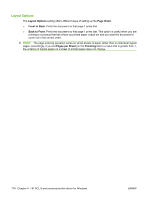HP Color LaserJet CM2320 HP Color LaserJet CM2320 MFP Series - Software Techni - Page 197
Printer Features, Print All Text as Black, Send TrueType as Bitmap, Raster Compression
 |
View all HP Color LaserJet CM2320 manuals
Add to My Manuals
Save this manual to your list of manuals |
Page 197 highlights
an advanced printing feature in the printer-driver that has been disabled on the Advanced tab, the feature is automatically turned on again. Printer Features The following Printer Features are available: ● Print All Text as Black ● Send TrueType as Bitmap ● Raster Compression ● Print Data Optimization Print All Text as Black The Print All Text as Black feature is Disabled by default. When Enabled is selected, the printer-driver prints all text as black regardless of the original document text color. Color text is printed as black, except for white text, which remains white. (White text is a reliable method of printing reverse typeface against a dark background.) This setting does not affect graphic images on the page, nor does it affect any text that is part of a graphic. Print All Text as Black remains enabled only for the current print job. When the current print job is completed, Print All Text as Black is automatically disabled. Send TrueType as Bitmap Send TrueType as Bitmap provides an alternative for software programs that encounter problems when TrueType fonts are used for special graphic purposes such as shading, rotation, or slanting. The default setting for this feature is Disabled. The TrueType fonts are first converted to bitmap soft fonts before downloading. The Enabled setting causes the printer-driver to send TrueType fonts to the product as outlines, which retains the standard format (that is, outline) of the fonts. Raster Compression Use the Raster Compression feature to select one of the following the graphics compression methods: ● Automatic. This option allows the software to determine the best graphics compression method. ● Best Quality. This option forces the software to use a lossless (meaning that no data is lost during compression) compression method. ● Maximum Compression. This option, where applicable, requires the software to always use a lossy (meaning that some data is lost) compression method. Choosing this option will increase print-speed performance, but will decrease print-image quality. Print Data Optimization ● Auto ● Optimize for Raster ● Optimize for Text and Vector HP PCL 6 and universal printer-driver for Windows ENWW Advanced tab features 173