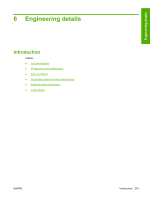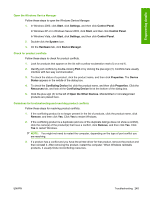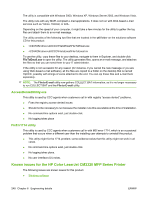HP Color LaserJet CM2320 HP Color LaserJet CM2320 MFP Series - Software Techni - Page 269
Open the Windows Device Manager, Check for product conflicts
 |
View all HP Color LaserJet CM2320 manuals
Add to My Manuals
Save this manual to your list of manuals |
Page 269 highlights
Engineering details Open the Windows Device Manager Follow these steps to open the Windows Device Manager. 1. In Windows 2000, click Start, click Settings, and then click Control Panel. In Windows XP or in Windows Server 2003, click Start, and then click Control Panel. In Windows Vista, click Start, click Settings, and then click Control Panel. 2. Double-click the System icon. 3. On the Hardware tab, click Device Manager. Check for product conflicts Follow these steps to check for product conflicts. 1. Look for products that appear on the list with a yellow exclamation mark (!) or a red X. 2. Identify port conflicts by double-clicking Port or by clicking the plus sign (+). Conflicts here usually interfere with two-way communication. 3. To check the status of a product, click the product name, and then click Properties. The Device Status appears in the middle of the dialog box. 4. To check the Conflicting Device list, click the product name, and then click Properties. Click the Resources tab, and look at the Conflicting Device list at the bottom of the dialog box. 5. Click the plus sign (+) to the left of Open the Other Devices. Misidentified or noncategorized products are placed here. Guidelines for troubleshooting and resolving product conflicts Follow these steps for resolving product conflicts. 1. If the conflicting product is no longer present in the list of products, click the product name, click Remove, and then click Yes. Click Yes to restart Windows. 2. If the conflicting product is a duplicate (and one of the duplicate listings does not show a conflict), click the name(s) of the product(s) that have a conflict, click Remove, and then click Yes. Click Yes to restart Windows. NOTE: You might not need to restart the computer, depending on the type of port conflict you are resolving. 3. If a product has a conflict and you have the printer-driver for that product, remove the product and then reinstall it. After removing the product, restart the computer. When Windows reinstalls products, it usually finds nonconflicting resources. ENWW Troubleshooting 245