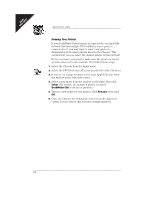HP Deskwriter 600 DeskWriter 600 User's Guide - Not Orderable - Page 21
When your printer is connected directly to your, computer with a serial printer cable - series
 |
View all HP Deskwriter 600 manuals
Add to My Manuals
Save this manual to your list of manuals |
Page 21 highlights
SECTION ONE Setting the Disk Cache To enhance the performance of your printer, you need to set the disk cache of the computer. 1. From the Finder's Control Panels, double-click to open the Memory control panel. 2. Set the size of the Disk Cache to at least 256K by clicking on the up-arrow of the Disk Size box. 3. Close the Memory control panel by clicking on the close box in the upper left corner. Choosing your printer: Use the Chooser to select the printer driver, printer, and port. Printer Modem When your printer is connected directly to your computer with a serial printer cable, follow these steps to choose a printer: 1. Select the Chooser from the Apple menu. 2. Select the DW 600 Series icon (on the left side of the Chooser). 3. Then select either the printer or modem port on the right side of the Chooser. If you select the printer port and if your computer is also connected to an EtherTalk network, make AppleTalk inactive by clicking the Inactive button. The driver automatically selects the model of printer you are using. However, to verify that the correct printer has been selected, click the Setup button and check that DeskWriter 600 is highlighted in the pop-up menu. 4. If you want to print in background mode, select Background Printing by clicking the On button. N OT E If the Background Printing buttons are grayed out, background printing is unavail- able. See If You Get a Message at the Computer on page 55. 5. Close the Chooser by clicking the close box in the upper left corner. You are alerted that you have changed printers. 16