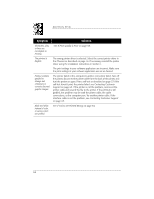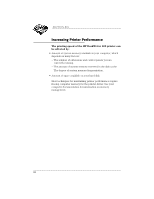HP Deskwriter 600 DeskWriter 600 User's Guide - Not Orderable - Page 67
If Text or Pictures are Printed Wrong
 |
View all HP Deskwriter 600 manuals
Add to My Manuals
Save this manual to your list of manuals |
Page 67 highlights
IF YOU HAVE A PRINTING PROBLEM If Text or Pictures are Printed Wrong If you observe that the text or pictures of your documents are printed incorrectly on the pages, first be sure that you have set your software to print within the printable area of the paper loaded in the printer. Then make sure that you have used the formatting features of your software to create the design or layout as you intended. If you still experience problems with the printing of text or pictures, find the symptom in the following table that most closely matches your problem, then perform the possible solution(s). For each listed symptom, more than one solution is usually possible. The first solution given is the most probable corrective action for the symptom. However, if that solution does not solve the problem, perform the other solutions in the order they appear until the problem is solved. Symptom Solution First printout after turning on the printer contains garbled text. The printer and the computer were turned on in the wrong sequence. Turn on the computer before turning on the printer. Font selections are not printing. The fonts are not installed or are selected improperly. See your software application manual for selecting fonts within the application. Also make sure that the selected fonts are installed on your computer. The printer appears to be printing, but the paper is blank when ejected. Tape is covering the ink nozzles or vent hole of the print cartridge. Remove the print cartridge and remove any pieces of tape. Reinstall the print cartridge. The print cartridge is improperly installed in the printer. Make sure the print cartridge snaps into place with the arrow aligned with the dot on the cradle top. The print cartridge is clogged. Print a self-test as described on page 57. If this does not clear the ink nozzles, clean the print cartridge as described on page 58. The print cartridge is out of ink. Install a new print cartridge. 63