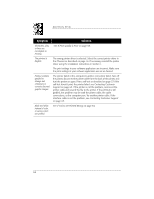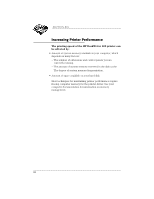HP Deskwriter 600 DeskWriter 600 User's Guide - Not Orderable - Page 73
To enhance the printer's performance
 |
View all HP Deskwriter 600 manuals
Add to My Manuals
Save this manual to your list of manuals |
Page 73 highlights
REFERENCE, SPECIFICATIONS, AND ORDERING INFORMATION To enhance the printer's performance: • Increase the amount of RAM in your computer. If you typically work with more than one large application open at a time, more than 4 MB of RAM may be required to ensure satisfactory printer performance. • Limit the number of applications or documents you open at one time. You may receive a message indicating that not enough memory is available to print your document. If this occurs, try the following: • If several applications are open, close some and try printing again. • If you still cannot print, adjust the size of the application memory. See your Macintosh computer documentation for how to adjust application memory size. • If you are trying to print several documents at once, reduce the number of documents and try printing again. When you work on your computer for several hours, opening and closing several applications, your computer's system memory becomes fragmented - broken into small blocks. To understand memory fragmentation, see the appropriate sections of your Macintosh computer documentation. To create an unfragmented block of memory, close all applications you are currently using, restart the computer, then restart the application you want to print from. This gathers fragmented system memory to make one large, contiguous block available for your printer driver. 69