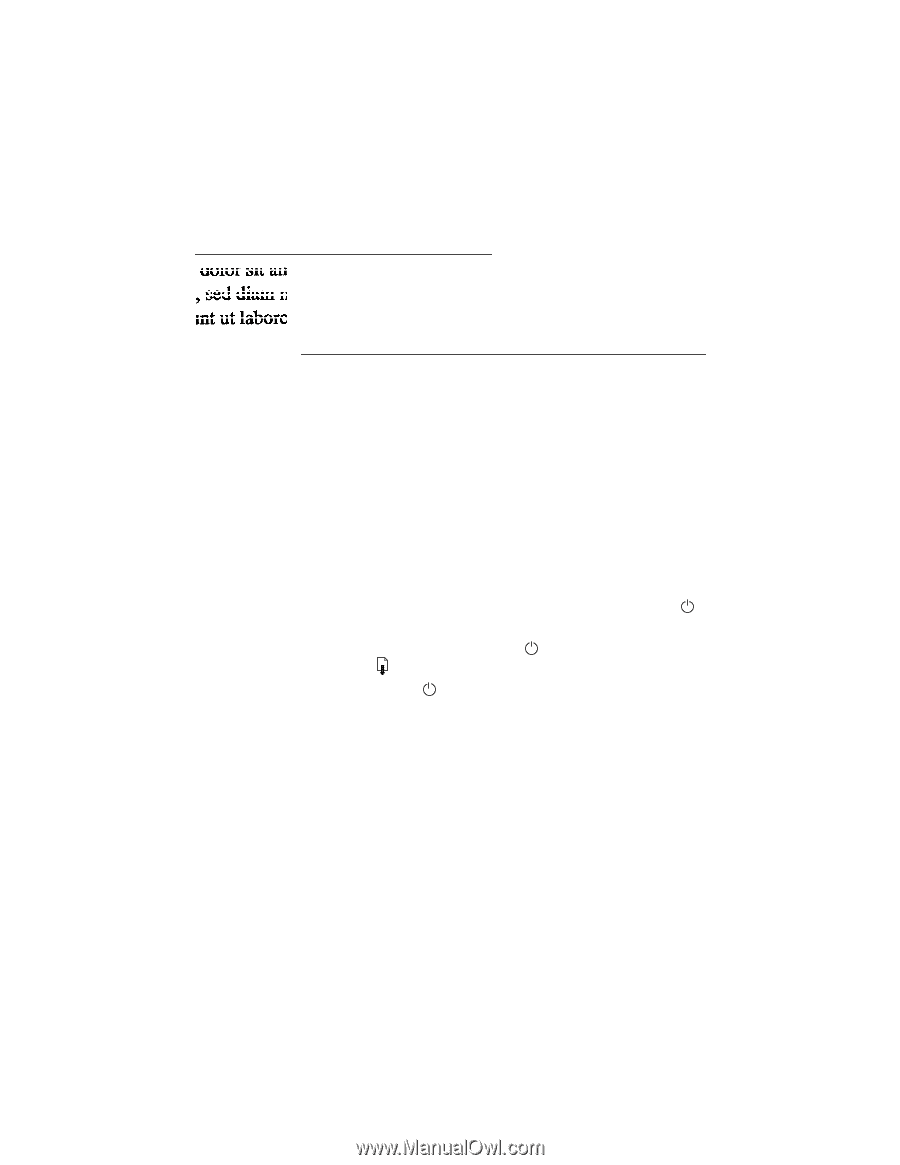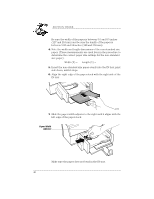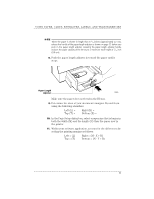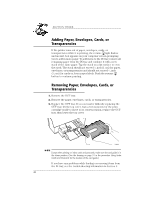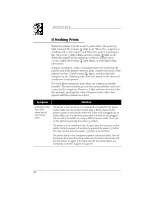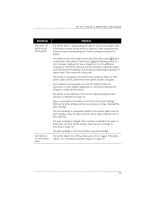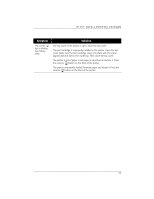HP Deskwriter 600 DeskWriter 600 User's Guide - Not Orderable - Page 50
Cleaning the Print Cartridge
 |
View all HP Deskwriter 600 manuals
Add to My Manuals
Save this manual to your list of manuals |
Page 50 highlights
USING PRINT CARTRIDGES Cleaning the Print Cartridge Clean the print cartridge when you notice that lines or dots are missing from your printed text and graphics, as shown to the left. The print cartridge can be cleaned from the Service dialog box or from the buttons on the front of the printer. N OT E Do not clean the print cartridges unnecessarily, as this wastes ink and shortens the print cartridge life. If you suspect that dried ink is clogging a print cartridge, refer to page 64. From the Service dialog box: 1. From within your software application, choose Page Setup... from the File menu to display the Page Setup dialog box. 2. Choose Service to display the Service dialog box. 3. Click the Start button next to Clean Print Cartridges, then choose Clean. From the printer buttons: 1. With the printer turned on, press and hold down the power button. 2. While still holding down the power button, press and release the resume button seven times. 3. Release the power button. 45