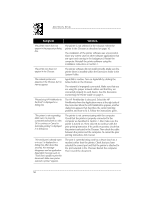HP Deskwriter 600 DeskWriter 600 User's Guide - Not Orderable - Page 61
Printing the Self-Test Pattern
 |
View all HP Deskwriter 600 manuals
Add to My Manuals
Save this manual to your list of manuals |
Page 61 highlights
IF YOU HAVE A PRINTING PROBLEM Symptom Solution "Please make sure that a DeskWriter is connected to this port and powered on. After you have done this, you can either select the printer in the Chooser, or use the "Setup..." button to configure your DeskWriter." is displayed in a dialog box. The printer is not responding to the computer. Check that the printer is properly connected to the computer as described in Section 1. Make sure you are using the correct printer driver for the type of connection established between the printer and the computer. Also make sure the printer is turned on. Check that you have selected the correct port and that the printer is attached to the port selected in the Chooser. Then resend the document. Printing the Self-Test Pattern To test the print cartridge operation, print a one-page self-test pattern: With the power light on, press and hold down the resume button. After the printer begins printing, release the button. To print a diagnostic test of technical information about your printer: With the printer turned on, hold down the power 2185100 button while you press and release the resume button five times. Release the power button to print the test. To print the pen cartridge cleaning test to check the operation of the print cartridge nozzles: With the printer turned on, hold down the power button while you press and release the resume button seven times. Release the power button to clean the print cartridge and print the test. If any of these tests do not print, try the solution given next. Symptom The printer selftest pattern will not print when initiated from the resume and power buttons. Solution Tape is covering the ink nozzles or vent hole of the print cartridge. Remove the print cartridge and remove any pieces of tape as shown on page 11. Reinstall the print cartridge. The print cartridge is improperly installed. Make sure the print cartridge snaps into place with the arrow aligned with the dot on the cradle top. Close the top cover, then press the resume button on the front of the printer. 57