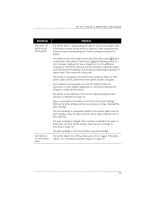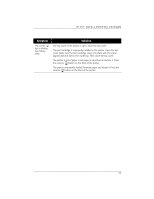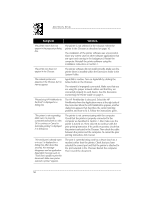HP Deskwriter 600 DeskWriter 600 User's Guide - Not Orderable - Page 58
the appropriate envelope setting. For size A2 and C6 envelopes, release
 |
View all HP Deskwriter 600 manuals
Add to My Manuals
Save this manual to your list of manuals |
Page 58 highlights
SECTION FIVE Symptom Solution Printer advances multiple sheets of paper. The paper is stuck together. Remove the paper, separate stuck paper, and reload it. Make sure the paper is appropriate for use with the printer. See Section 6. Too much paper is in the IN tray at one time. Remove a few sheets of paper. Different paper types, sizes, or weights are loaded in the IN tray at the same time. Remove the stack and reload paper of only one type, size, and weight. The exception to this is when you are printing on Avery paper labels: be sure the stack of Avery paper labels is placed print side down on top of 25 sheets of paper before the combined stack is inserted into the IN tray. Paper was incorrectly added to the stack. To add paper, remove any paper from the IN tray and combine it with a new stack of the same type, size, and weight of paper. Make sure the stack is at least 1/8 inch (3 mm) thick; not more than 1/2 inch (1 cm) thick for paper, envelopes, and transparencies; and not more than 1/4 inch (0.5 cm) thick for cards and Avery paper labels. Tap the stack on a table to make it even. Align the stack against the right side of the printer and reload the paper. The paper in the IN tray is bent. Remove the paper and reload it. Push the paper length adjuster toward the paper until it stops. Do not bend the paper. Envelopes do not advance into the printer from the IN tray or the single envelope slot. The envelopes are improperly loaded. Slide the paper width adjuster to the appropriate envelope setting. For size A2 and C6 envelopes, release and lower the paper length adjuster handle. Push the paper length adjuster toward the envelopes until it stops. Do not bend the envelopes. The envelopes in the IN tray are bent or damaged. Do not use envelopes with bent or curled corners. Too many or too few envelopes are loaded in the IN tray. Adjust the number of envelopes in the IN tray. Too many envelopes are loaded in the single envelope slot. Only load one envelope at a time in the single envelope slot. The envelope was not fully inserted into the single envelope slot. Be sure the envelope is inserted fully in the slot. Paper is improperly loaded in the IN tray when trying to use the single envelope slot. Be sure the IN tray is properly loaded with paper and that the card guide is in the lowered position. 54