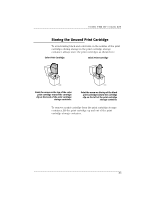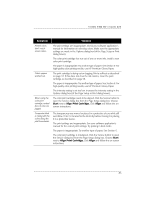HP Deskwriter 600 DeskWriter 600 User's Guide - Not Orderable - Page 85
Using The Hp Color Kit
 |
View all HP Deskwriter 600 manuals
Add to My Manuals
Save this manual to your list of manuals |
Page 85 highlights
7 SECTION SEVEN USING THE HP COLOR KIT How to Print in Color Other than installing a color print cartridge, no physical modifications to the printer are necessary to print in color. Be sure you have created colored text or pictures within your document. 1. Remove the black print cartridge from the printer as described in Removing the Print Cartridge on page 44 of the User's Guide. 2. Install the color print cartridge in the printer as described in Installing the Print Cartridge on page 11 of the User's Guide. When you install the color print cartridge, the movable cartridge guide is pushed to the left of the color print cartridge; this is its proper position when using the color print cartridge. 3. From your application, select Print from the File menu to open the Print dialog box. 4. If checked, click to uncheck the Print in Grayscale option. 5. Print the document. If the document contains intermixed pages of all black and others of all color, the color pages are printed first, followed by the black pages. You are prompted when it is appropriate to reinstall the black print cartridge. N OT E Always store the print cartridge that you are not currently using in the print cartridge storage container. The print cartridge storage container is uniquely designed to protect the ink nozzles from damage and to prevent the ink from evaporating and drying out while the print cartridge is not being used. This prolongs the life of the print cartridge, protecting your investment. How to Resume Printing in Black To resume printing in black, simply exchange the black and color print cartridges again, placing the color print cartridge back into the print cartridge storage container and re-installing the black print cartridge in the print cartridge cradle of the printer. 81