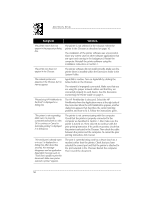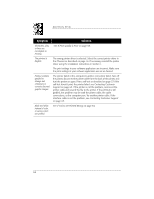HP Deskwriter 600 DeskWriter 600 User's Guide - Not Orderable - Page 64
If Margins are Printed Wrong
 |
View all HP Deskwriter 600 manuals
Add to My Manuals
Save this manual to your list of manuals |
Page 64 highlights
SECTION FIVE If Margins are Printed Wrong If you observe that the placement of text and pictures on your printed pages is not what you expected, first be sure that you have set your software to print within the printable area for the size and orientation of paper, envelopes, or cards loaded in the printer. If your software is set correctly and you still experience problems in the placement of text and pictures, find the symptom in the following table that most closely matches your problem, then perform the possible solution(s). For each listed symptom, more than one solution is usually possible. The first solution given is the most probable corrective action for the symptom. However, if that solution does not solve the problem, perform the other solutions in the order they appear until the problem is solved. Symptom Solution Margins on paper are not printing as expected. The margins are incorrectly set. Check your margin settings in the software application. Check that the margins are in accordance with those in Section 6. The page orientation is incorrectly set. Check the page orientation in the software program. Make sure the paper is loaded in the correct orientation. The paper was improperly loaded. Align the paper stack against the right side of the printer. Make sure no paper is over the paper width adjuster. Make sure the paper does not bend in the IN tray. Margins on index cards and postcards are not printing as expected. The margins are incorrectly set. Check that cards are selected as the media size in the page setup for your software application. Check the margin settings in the software application. Check that the margins are in accordance with those listed in Section 6. The cards are incorrectly loaded into the printer. Make sure the card guide is raised and align the right edge of the card stack against the card guide. 60