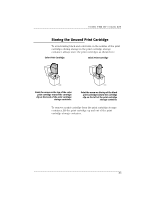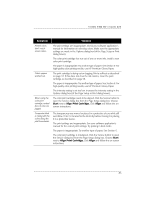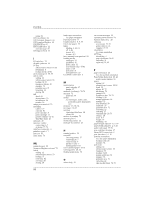HP Deskwriter 600 DeskWriter 600 User's Guide - Not Orderable - Page 89
Start, Align Print Cartridge., Align - service manual
 |
View all HP Deskwriter 600 manuals
Add to My Manuals
Save this manual to your list of manuals |
Page 89 highlights
USING THE HP COLOR KIT Symptom Printed colors don't match screen colors. Colors appear washed out. When using the color print cartridge, vertical lines of color are jagged. Composite black is mixing with the colors along the print boundaries. Solution The print settings are inappropriate. Check your software application's manual for information on selecting colors. Make sure the appropriate settings are made in the Options dialog box (of the Page Setup or Print dialog boxes). The color print cartridge has run out of one or more inks. Install a new color print cartridge. The paper is inappropriate. Try another type of paper. See Section 6. For high-quality color printing results, use HP Premium Glossy Paper. The print cartridge is drying out or clogging. Print a self-test as described on page 57. If this does not clear the ink nozzles, clean the print cartridge as described on page 58. The paper is inappropriate. Try another type of paper. See Section 6. For high-quality color printing results, use HP Premium Glossy Paper. The intensity setting is set too low. Increase the Intensity setting in the Options dialog box (of the Page Setup or Print dialog boxes). The color print cartridge needs to be aligned. Click the Service button to open the Service dialog box from the Page Setup dialog box. Choose Start next to Align Print Cartridge. Click Align and follow the onscreen instructions. The transparency was moved or placed in a protective sleeve while still wet. Allow 10 to 15 minutes for the ink to dry before moving it or placing it in a protective sleeve. The print settings are inappropriate. See your software application's manual for the correct print settings. Try printing in Best mode. The paper is inappropriate. Try another type of paper. See Section 6. The color print cartridge is misaligned. Click the Service button to open the Service dialog box from the Page Setup dialog box. Choose Start next to Align Print Cartridge. Click Align and follow the on-screen instructions. 85