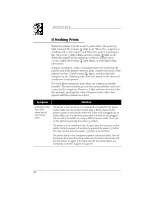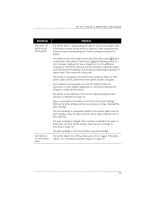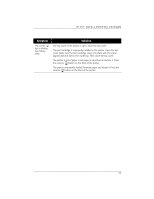HP Deskwriter 600 DeskWriter 600 User's Guide - Not Orderable - Page 54
Five
 |
View all HP Deskwriter 600 manuals
Add to My Manuals
Save this manual to your list of manuals |
Page 54 highlights
SECTION FIVE Symptom The resume and power lights blink alternately, and nothing prints. The printer appears to be printing, but the paper is blank when ejected. Solution The print cartridge is missing. Install a print cartridge. The printer is in an unknown state. Turn the printer off by pressing the power button. Cancel the print job at the computer and turn the printer back on. Resend the document to the printer. The paper is jammed in the printer. Clear the paper jam as described for the symptom "Paper does not fully eject from the printer and the resume and power lights blink alternately" on page 53. Something is blocking the movement of the print cartridge cradle. Open the top cover and allow the print cartridge to move to the center position. Then pull the power module connector from the power socket on the back of the printer. Remove any object blocking the print cartridge cradle. Move the print cartridge cradle to the left and right with your hand. Close the top cover, reconnect the power module connector to the printer's power socket, and cycle power to the printer by pressing the power button twice. The printer failed or the computer-to-printer connection failed. Turn off the printer, disconnect the printer cable from the back of the printer, and turn the printer on again. If the lights continue to blink, the printer failed: see Contacting Customer Support on page 65. If the printer is not the problem, reconnect the printer cable. If the lights continue to blink, the problem may be with the printer cable, the cable connections, or the computer port. Tape is covering the ink nozzles or vent hole of the print cartridge. Remove the print cartridge and remove any pieces of tape. Reinstall the print cartridge. The print cartridge is improperly installed in the printer. Make sure the print cartridge snaps into place with the arrow aligned with the dot on the cradle top. The print cartridge is clogged. Print a self-test as described on page 57. If this does not clear the ink nozzles, clean the print cartridge as described on page 58. The print cartridge is out of ink. Install a new print cartridge. 50