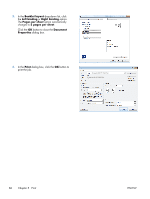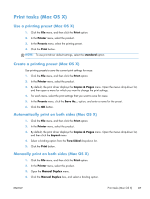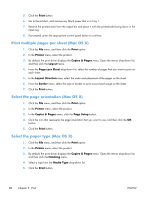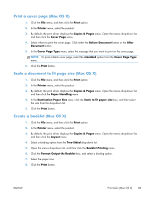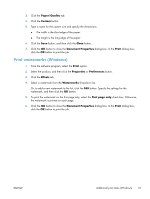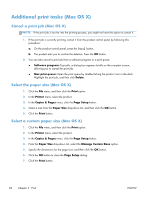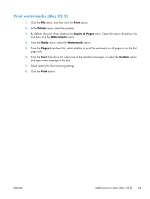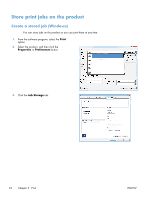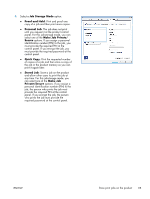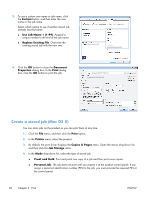HP LaserJet Enterprise 700 HP LaserJet Enterprise 700 M712 - User Guide - Page 101
Print watermarks (Windows), Paper/Quality, Custom, Close, Document Properties, Print, Properties
 |
View all HP LaserJet Enterprise 700 manuals
Add to My Manuals
Save this manual to your list of manuals |
Page 101 highlights
3. Click the Paper/Quality tab. 4. Click the Custom button. 5. Type a name for the custom size and specify the dimensions. ● The width is the short edge of the paper. ● The length is the long edge of the paper. 6. Click the Save button, and then click the Close button. 7. Click the OK button to close the Document Properties dialog box. In the Print dialog box, click the OK button to print the job. Print watermarks (Windows) 1. From the software program, select the Print option. 2. Select the product, and then click the Properties or Preferences button. 3. Click the Effects tab. 4. Select a watermark from the Watermarks drop-down list. Or, to add a new watermark to the list, click the Edit button. Specify the settings for the watermark, and then click the OK button. 5. To print the watermark on the first page only, select the First page only check box. Otherwise, the watermark is printed on each page. 6. Click the OK button to close the Document Properties dialog box. In the Print dialog box, click the OK button to print the job. ENWW Additional print tasks (Windows) 91