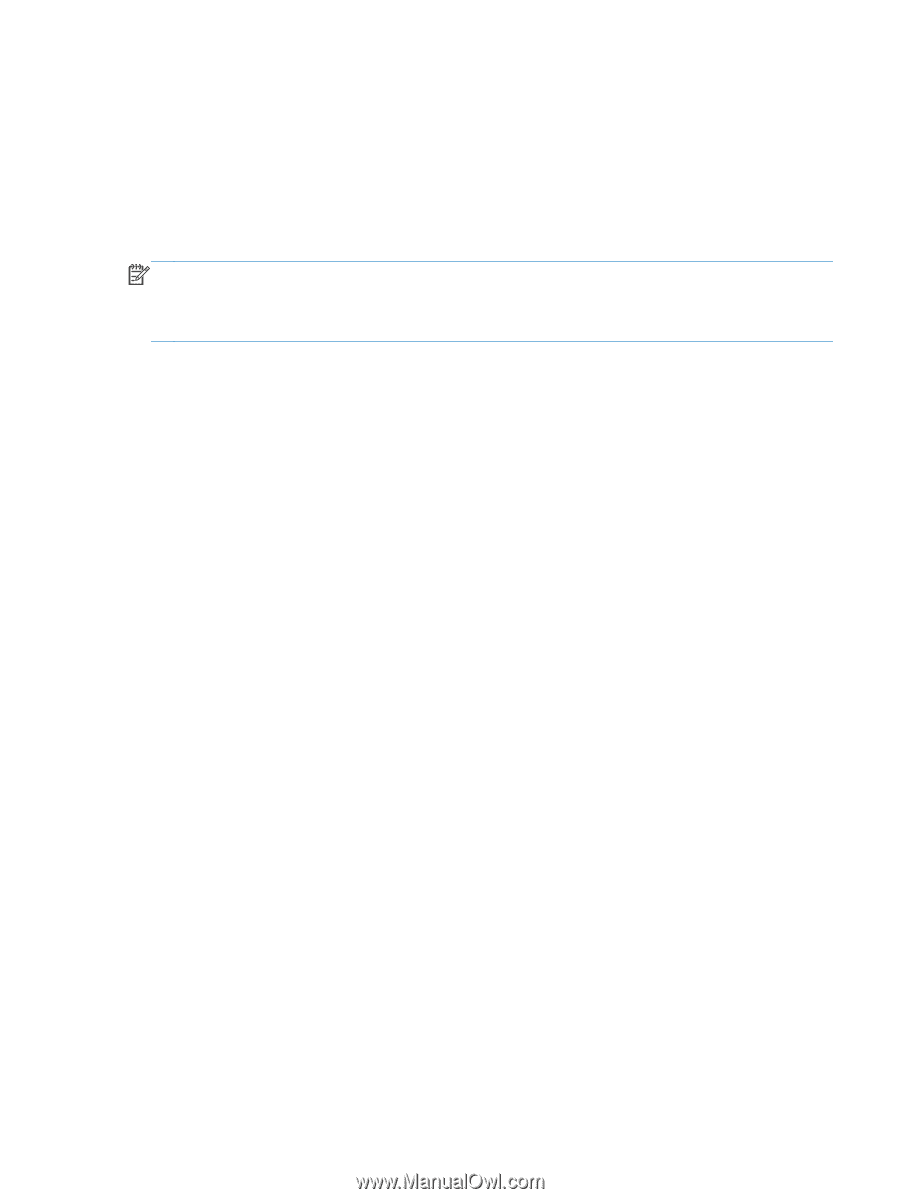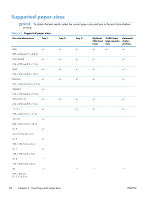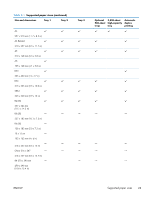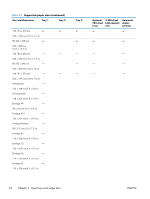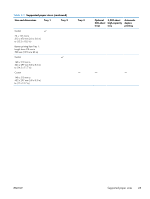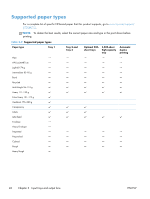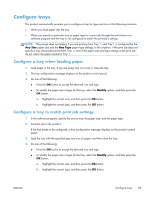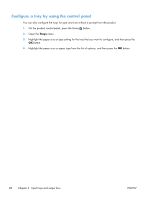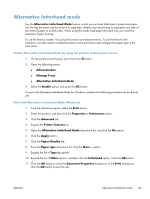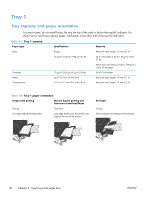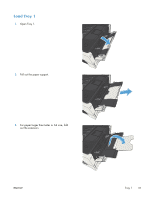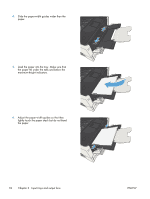HP LaserJet Enterprise 700 HP LaserJet Enterprise 700 M712 - User Guide - Page 37
Supported paper sizes, Con a tray when loading paper
 |
View all HP LaserJet Enterprise 700 manuals
Add to My Manuals
Save this manual to your list of manuals |
Page 37 highlights
Configure trays The product automatically prompts you to configure a tray for type and size in the following situations: ● When you load paper into the tray ● When you specify a particular tray or paper type for a print job through the print driver or a software program and the tray is not configured to match the print-job's settings NOTE: The prompt does not display if you are printing from Tray 1, and Tray 1 is configured for the Any Size paper size and the Any Type paper type settings. In this situation, if the print job does not specify a tray, the product prints from Tray 1, even if the paper size and type settings in the print job do not match the paper loaded in Tray 1. Configure a tray when loading paper 1. Load paper in the tray. If you are using Tray 2 or Tray 3, close the tray. 2. The tray configuration message displays on the product control panel. 3. Do one of the following: ● Press the OK button to accept the detected size and type. ● To modify the paper size or type for the tray, select the Modify option, and then press the OK button. a. Highlight the correct size, and then press the OK button. b. Highlight the correct type, and then press the OK button. Configure a tray to match print job settings 1. In the software program, specify the source tray, the paper size, and the paper type. 2. Send the job to the product. If the tray needs to be configured, a tray configuration message displays on the product control panel. 3. Load the tray with the specified type and size of paper, and then close the tray. 4. Do one of the following: ● Press the OK button to accept the detected size and type. ● To modify the paper size or type for the tray, select the Modify option, and then press the OK button. a. Highlight the correct size, and then press the OK button. b. Highlight the correct type, and then press the OK button. ENWW Configure trays 27