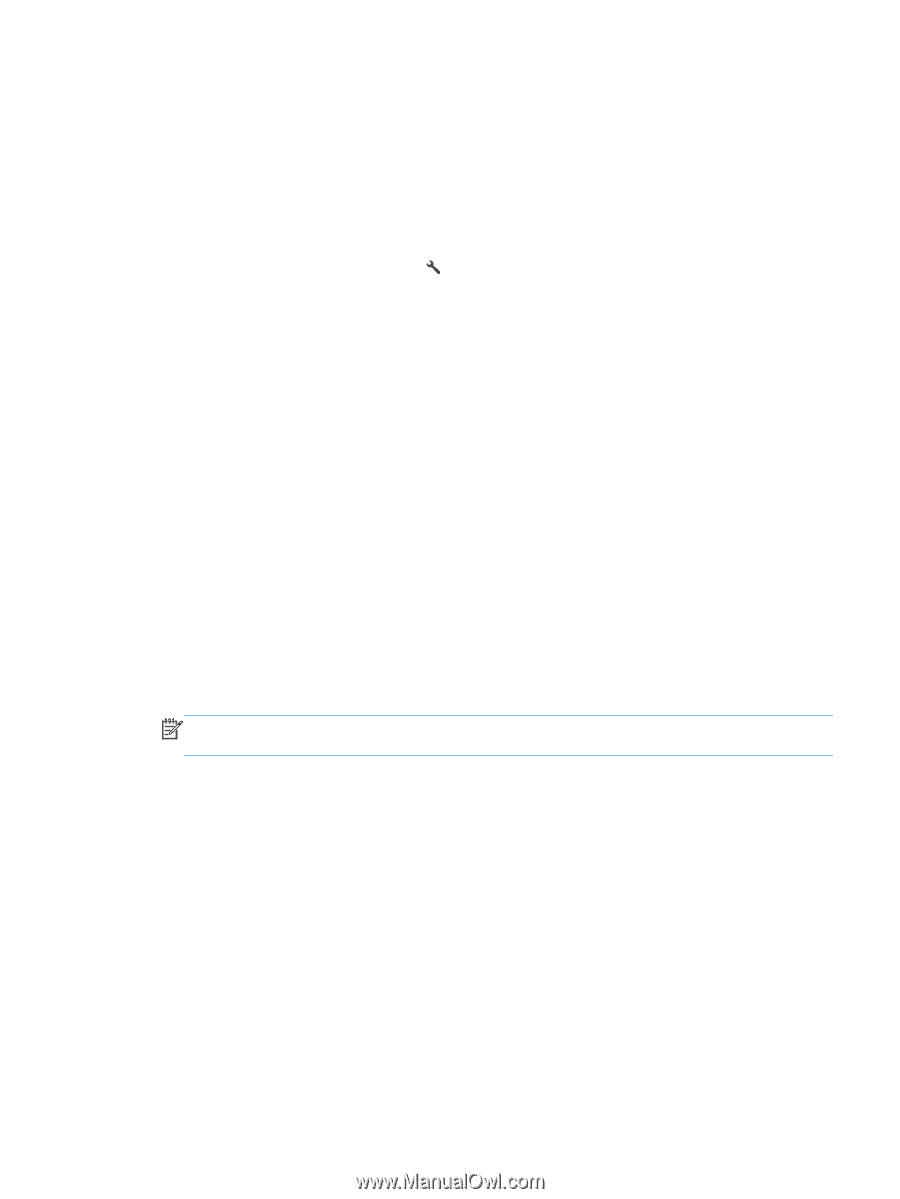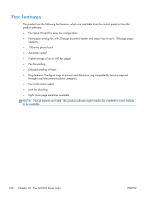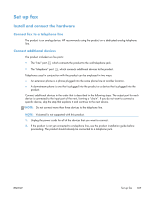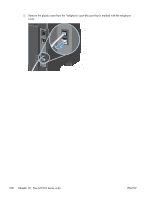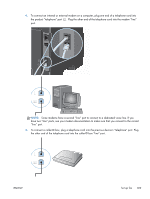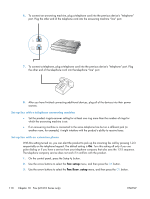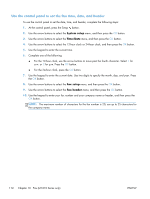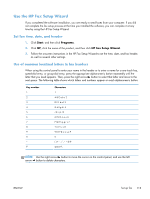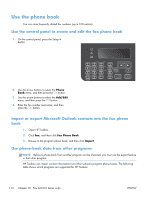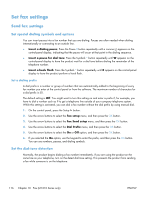HP LaserJet Pro M1132s User Guide - Page 125
Setup for stand-alone fax, Con fax settings
 |
View all HP LaserJet Pro M1132s manuals
Add to My Manuals
Save this manual to your list of manuals |
Page 125 highlights
4. Use the arrow buttons to select the Extension Phone menu, and then press the OK button. 5. Use the arrow buttons to select the On or Off option, and then press the OK button to save the selection. Setup for stand-alone fax 1. Unpack and set up the product. 2. At the control panel, press the Setup button. 3. Use the arrow buttons to select the System setup menu, and then press the OK button. 4. Use the arrow buttons to select the Time/Date menu, and then press the OK button. 5. Use the arrow buttons to select the 12-hour clock or 24-hour clock, and then press the OK button. 6. Use the keypad to enter the current time. 7. Complete one of the following: ● For the 12-hour clock, use the arrow buttons to move past the fourth character. Select 1 for a.m. or 2 for p.m. Press the OK button. ● For the 24-hour clock, press the OK button. 8. Use the keypad to enter the current date. Use two digits to specify the month, day, and year. Press the OK button. 9. Use the arrow buttons to select the Fax setup menu, and then press the OK button. 10. Use the arrow buttons to select the Fax header menu, and then press the OK button. 11. Use the keypad to enter your fax number and your company name or header, and then press the OK button. NOTE: The maximum number of characters for the fax number is 20; use up to 25 characters for the company name. 12. Set other settings as necessary to configure for the product environment. Configure fax settings The product fax settings can be set from the control panel, from HP Toolbox, or from HP Director. At the initial set-up process, the HP Fax Setup Wizard can be used to configure the settings. In the United States and many other countries/regions, setting the time, date, and other fax header information is a legal requirement. ENWW Set up fax 111