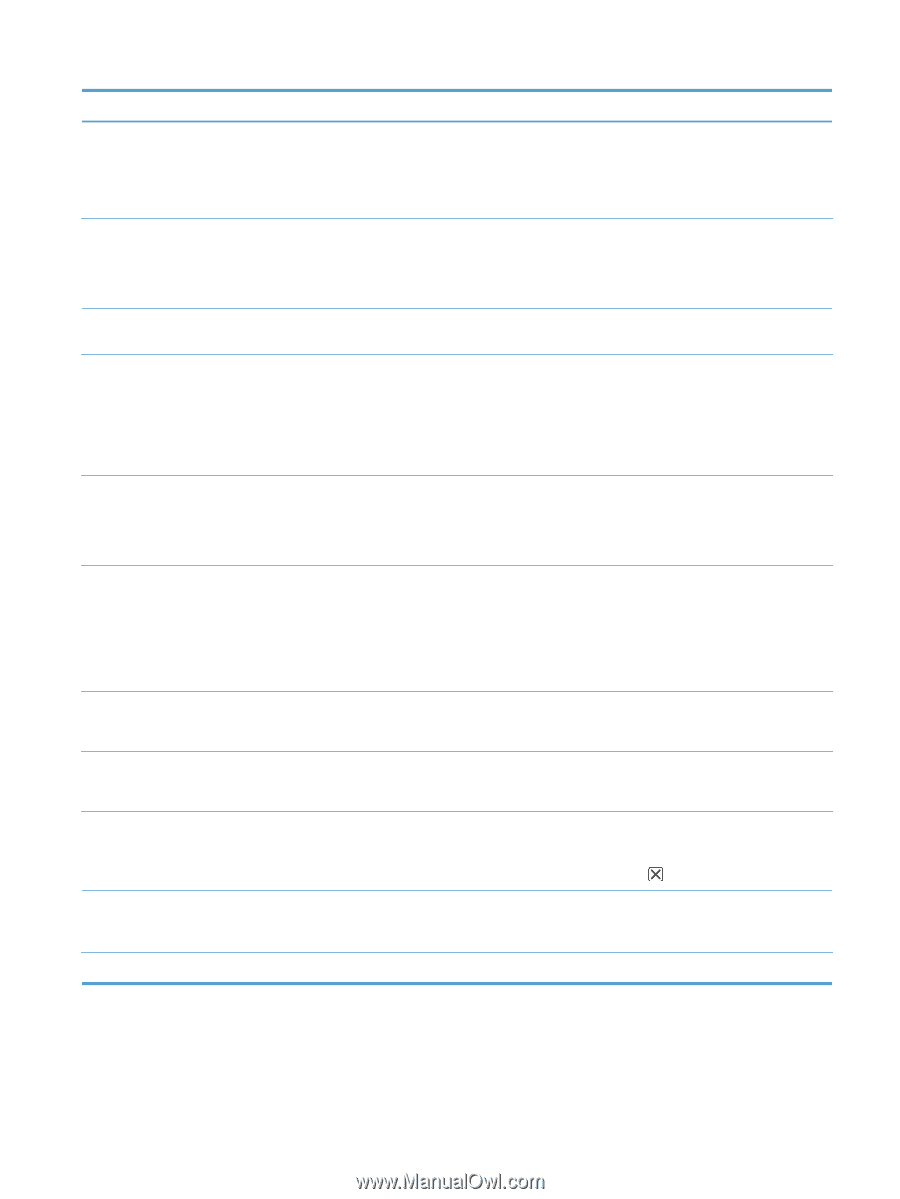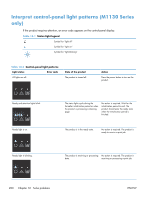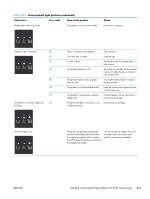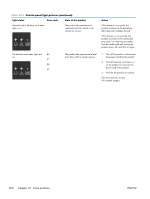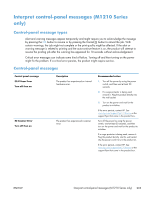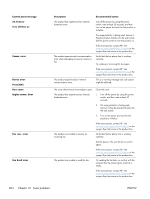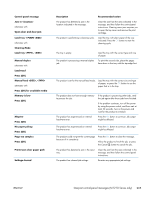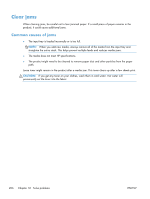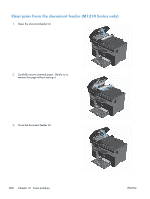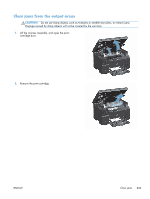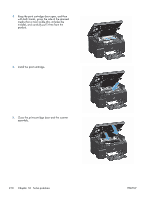HP LaserJet Pro M1132s User Guide - Page 219
Interpret control-panel messages M1210 Series only, Press [OK]
 |
View all HP LaserJet Pro M1132s manuals
Add to My Manuals
Save this manual to your list of manuals |
Page 219 highlights
Control panel message Jam in alternates with Open door and clear jam Load tray 1 PLAIN alternates with Cleaning Mode Load tray , Manual duplex alternates with Load tray1 Press [OK] Manual feed , alternates with Press [OK] for available media Memory is low Press [OK] Misprint Press [OK] No paper pickup Press [OK] Page too complex Press [OK] Printer jam clear paper path Settings cleared Description The product has detected a jam in the location indicated in the message. The product is performing a cleaning cycle. Recommended action Clear the jam from the area indicated in the message, and then follow the control-panel instructions. Clearing some jams requires you to open the top cover and remove the print cartridge. Load the tray with plain paper of the size indicated. Press the OK button to start the cleaning cycle. The tray is empty. The product is processing a manual duplex job. Load the tray with the correct type and size of paper. To print the second side, place the pages face down in the tray with the top edge first. The product is set for the manual feed mode. Load the tray with the correct size and type of paper, or press the OK button to use the paper that is in the tray. The product does not have enough memory to process the job. The product has experienced an internal hardware error. If the product is processing other jobs, send the job again after those jobs have finished. If the problem continues, turn off the power by using the power switch, and then wait at least 30 seconds. Turn on the power and wait for the product to initialize. Press the OK button to continue. Job output might be affected. The product has experienced an internal hardware error. Press the OK button to continue. Job output might be affected. The product could not print the current page because of its complexity. Press the OK button to clear the message. Allow the product to finish the job, or press the Cancel button to cancel the job. The product has detected a jam in the input tray. Clear the jam from the area indicated in the message, and then follow the control panel instructions. The product has cleared job settings. Re-enter any appropriate job settings. ENWW Interpret control-panel messages (M1210 Series only) 205