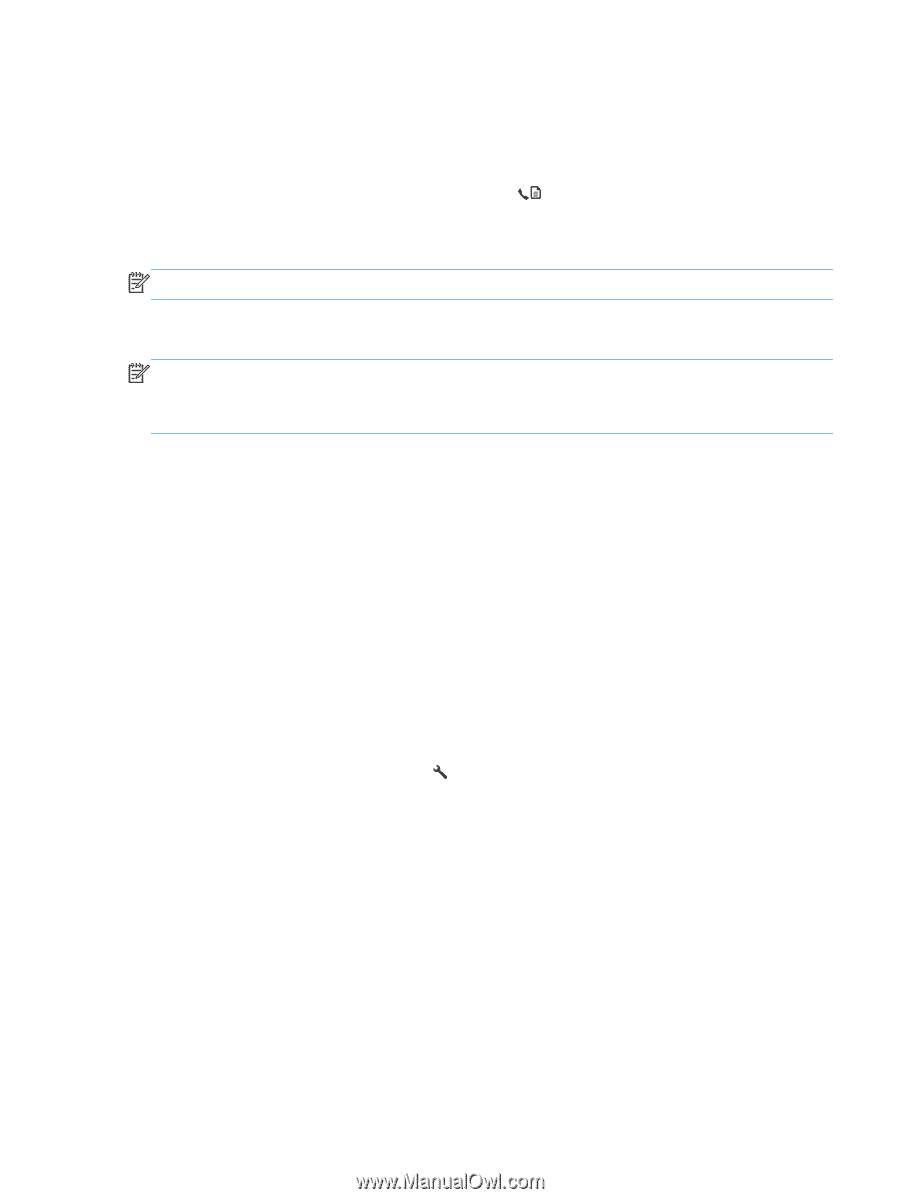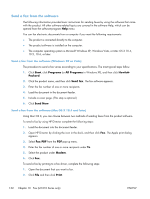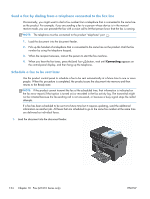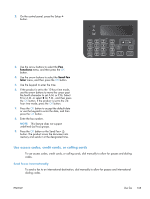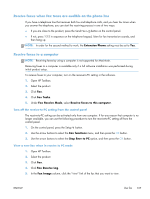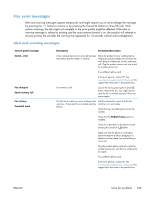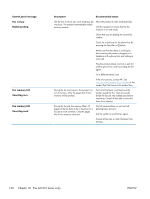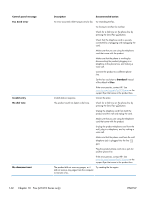HP LaserJet Pro M1132s User Guide - Page 151
Receive faxes when fax tones are audible on the phone line, Receive faxes to a computer
 |
View all HP LaserJet Pro M1132s manuals
Add to My Manuals
Save this manual to your list of manuals |
Page 151 highlights
Receive faxes when fax tones are audible on the phone line If you have a telephone line that receives both fax and telephone calls, and you hear fax tones when you answer the telephone, you can start the receiving process in one of two ways: ● If you are close to the product, press the Send Fax button on the control panel. ● If not, press 1-2-3 in sequence on the telephone keypad, listen for fax transmission sounds, and then hang up. NOTE: In order for the second method to work, the Extension Phone setting must be set to Yes. Receive faxes to a computer NOTE: Receiving faxes by using a computer is not supported for Macintosh. Receiving faxes to a computer is available only if a full software installation was performed during initial product setup. To receive faxes to your computer, turn on the receive-to-PC setting in the software. 1. Open HP Toolbox. 2. Select the product. 3. Click Fax. 4. Click Fax Tasks. 5. Under Fax Receive Mode, select Receive faxes to this computer. Turn off the receive-to-PC setting from the control panel The receive-to-PC setting can be activated only from one computer. If for any reason that computer is no longer available, you can use the following procedure to turn the receive-to-PC setting off from the control panel. 1. On the control panel, press the Setup button. 2. Use the arrow buttons to select the Fax functions menu, and then press the OK button. 3. Use the arrow buttons to select the Stop Recv to PC option, and then press the OK button. View a new fax when in receive to PC mode 1. Open HP Toolbox. 2. Select the product. 3. Click Fax. 4. Click Fax Receive Log. 5. In the Fax Image column, click the "view" link of the fax that you want to view. ENWW Use fax 137