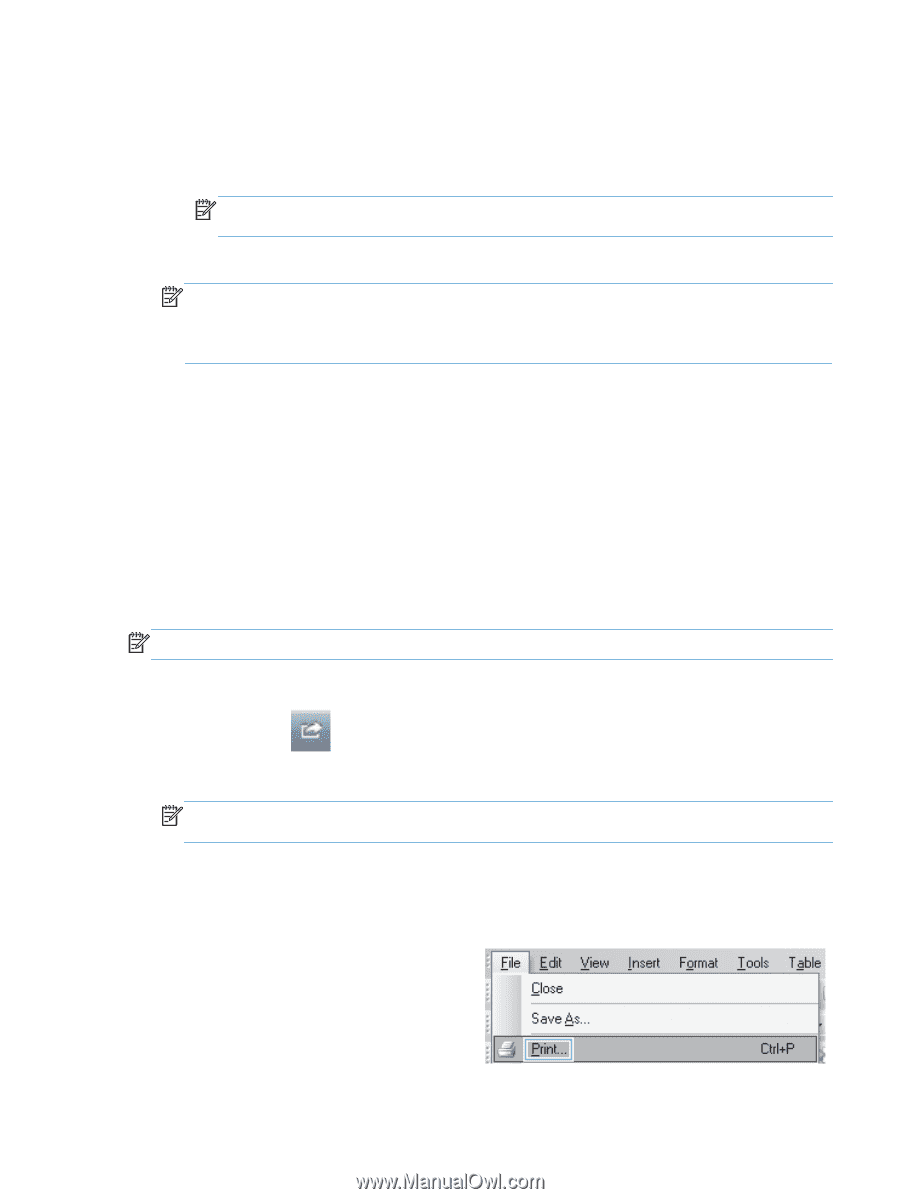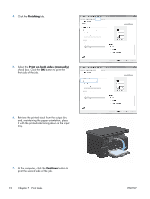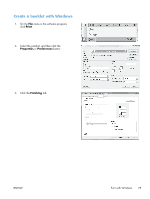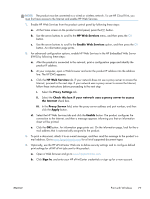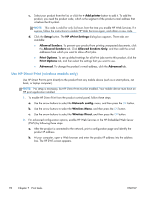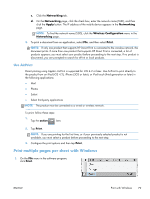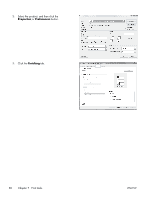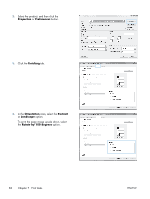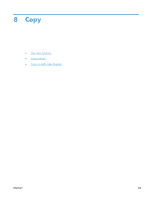HP LaserJet Pro M1132s User Guide - Page 93
Use HP Air Print, Print multiple s per sheet with Windows
 |
View all HP LaserJet Pro M1132s manuals
Add to My Manuals
Save this manual to your list of manuals |
Page 93 highlights
c. Click the Networking tab. d. On the Networking page, click the check box, enter the network name (SSID), and then click the Apply button. The IP address of the mobile device appears in the Networking page. NOTE: To find the network name (SSID), click the Wireless Configuration menu in the Networking page. 3. To print a document from an application, select File, and then select Print. NOTE: If only one product that supports HP Direct Print is connected to the wireless network, the document prints. If more than one product that supports HP Direct Print is connected, a list of products appears; you must select your product before proceeding to the next step. If no product is discovered, you are prompted to search for ePrint or local products. Use AirPrint Direct printing using Apple's AirPrint is supported for iOS 4.2 or later. Use AirPrint to print directly to the product from an iPad (iOS 4.2), iPhone (3GS or later), or iPod touch (third generation or later) in the following applications: ● Mail ● Photos ● Safari ● Select third-party applications NOTE: The product must be connected to a wired or wireless network. To print, follow these steps: 1. Tap the action item. 2. Tap Print. NOTE: If you are printing for the first time, or if your previously selected product is not available, you must select a product before proceeding to the next step. 3. Configure the print options and then tap Print. Print multiple pages per sheet with Windows 1. On the File menu in the software program, click Print. ENWW Print with Windows 79