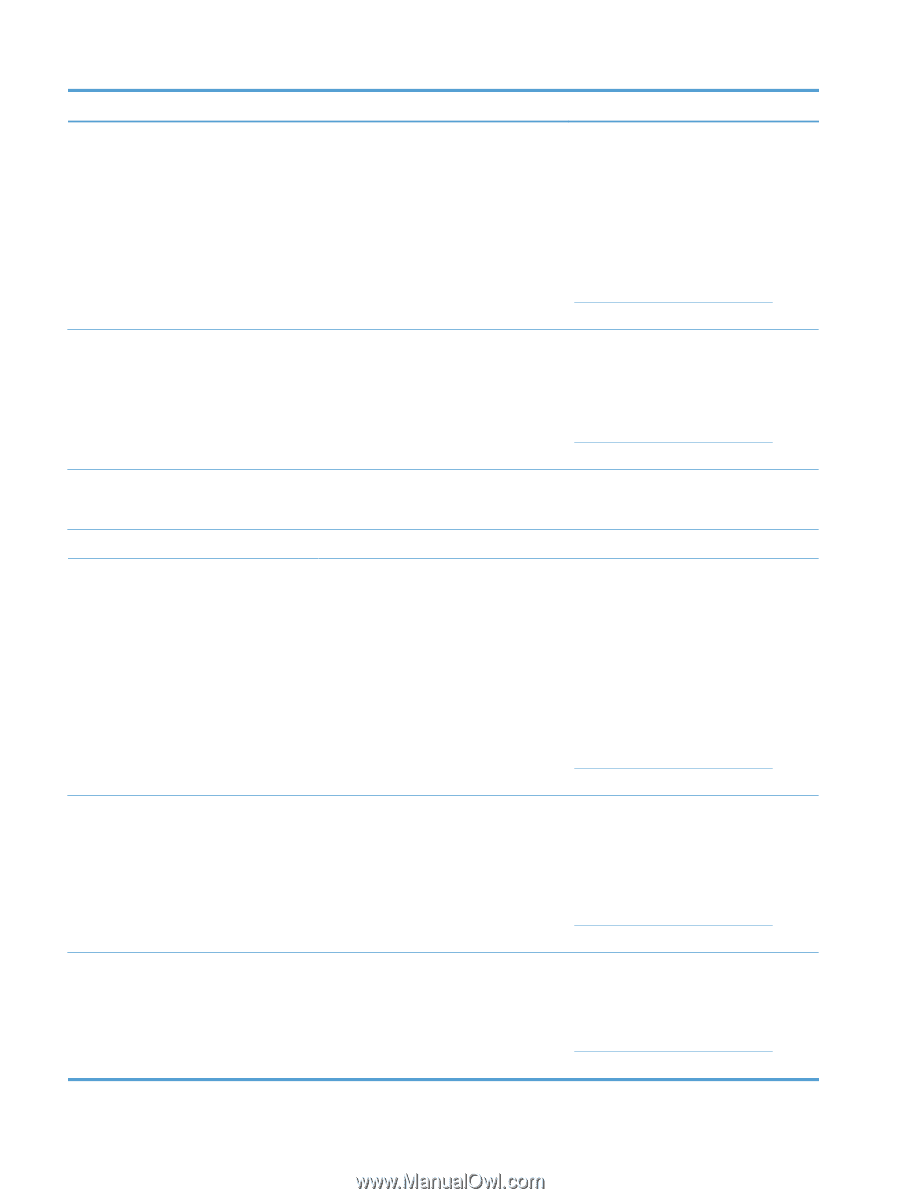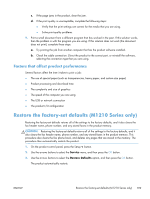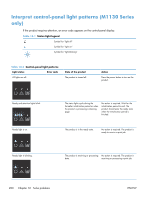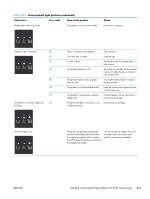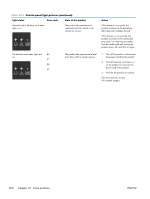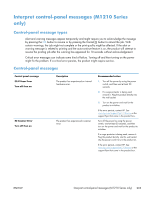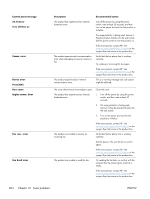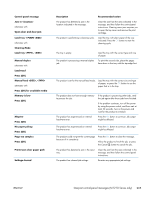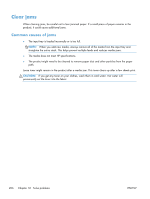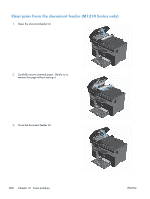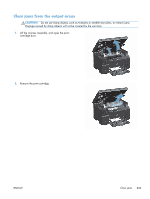HP LaserJet Pro M1132s User Guide - Page 218
Engine comm. Error, Fax Send error
 |
View all HP LaserJet Pro M1132s manuals
Add to My Manuals
Save this manual to your list of manuals |
Page 218 highlights
Control panel message 54.1C Error Turn off then on Comm. error Device error Press [OK] Door open Engine comm. Error Fax recv. error Fax Send error Description The product has experienced an internal hardware error. The product experienced a communication error while attempting to send or receive a fax. The product experienced an internal communication error. Recommended action Turn off the power by using the power switch, wait at least 30 seconds, and then turn on the power and wait for the product to initialize. If a surge protector is being used, remove it. Plug the product directly into the wall socket. Use the power switch to turn the product on. If the error persists, contact HP. See www.hp.com/support/ljm1210series or the support flyer that came in the product box. Verify that the fax phone line is working correctly. Try sending or receiving the fax again. If the error persists, contact HP. See www.hp.com/support/ljm1210series or the support flyer that came in the product box. This is a warning message only. Job output might be affected. The cover above the print cartridge is open. Close the cover. The product has experienced an internal hardware error. 1. Turn off the power by using the power switch, and then wait at least 30 seconds. 2. If a surge protector is being used, remove it. Plug the product directly into the wall socket. 3. Turn on the power and wait for the product to initialize. If the error persists, contact HP. See www.hp.com/support/ljm1210series or the support flyer that came in the product box. The product was unable to receive an incoming fax. Verify that the fax phone line is working correctly. Ask the person who sent the fax to send it again. If the error persists, contact HP. See www.hp.com/support/ljm1210series or the support flyer that came in the product box. The product was unable to send the fax. Try sending the fax later, or confirm with the recipient that the receiving fax machine is ready. If the error persists, contact HP. See www.hp.com/support/ljm1210series or the support flyer that came in the product box. 204 Chapter 12 Solve problems ENWW