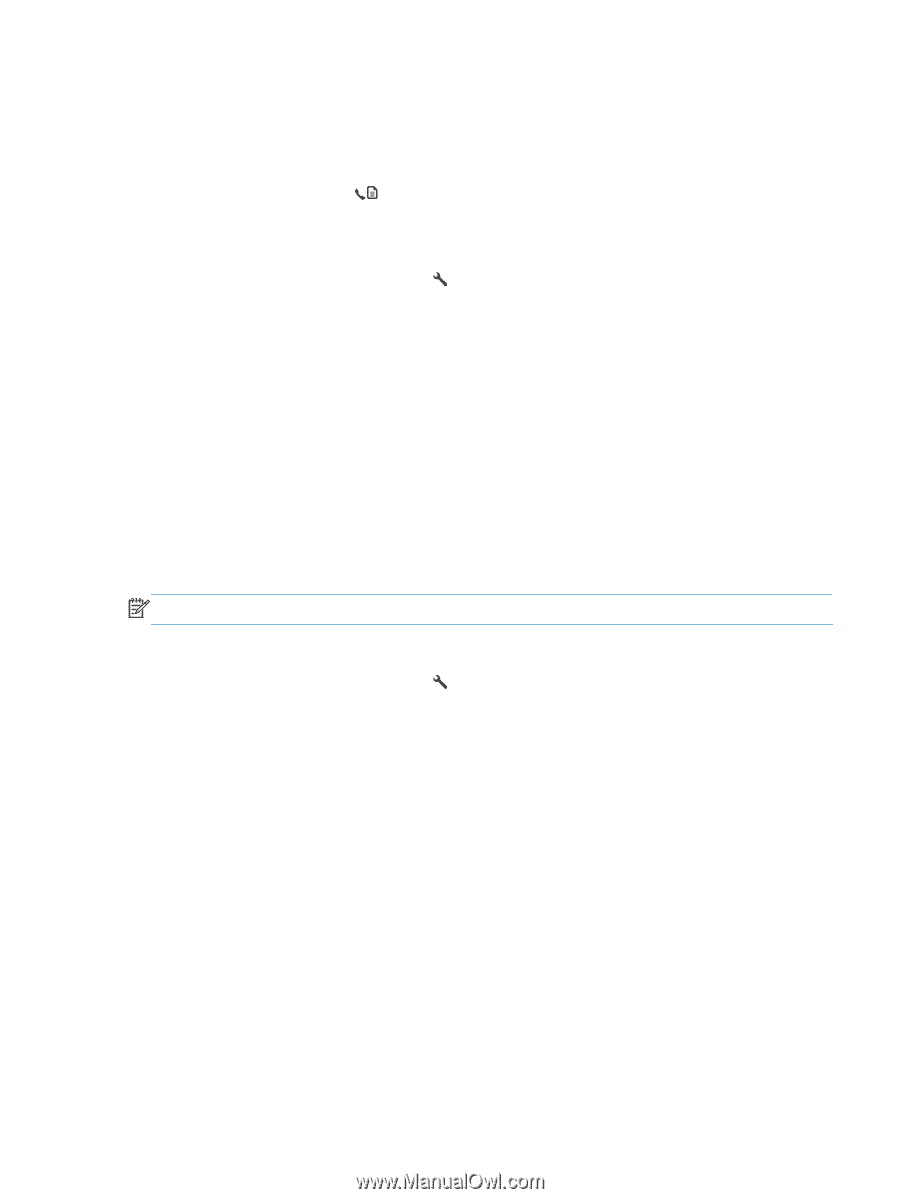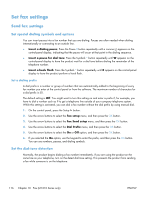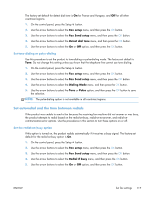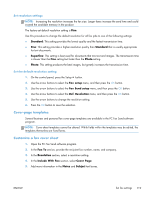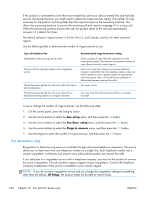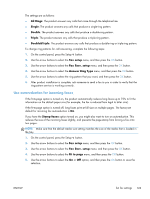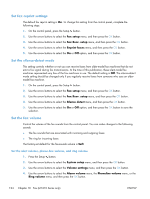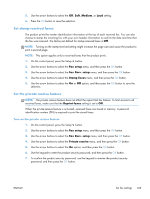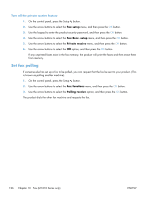HP LaserJet Pro M1132s User Guide - Page 135
Block or unblock fax numbers, Set the number of rings-to-answer, Fax/Tel, Manual, Fax setup
 |
View all HP LaserJet Pro M1132s manuals
Add to My Manuals
Save this manual to your list of manuals |
Page 135 highlights
● Fax/Tel: The product answers incoming calls immediately. If it detects the fax tone, it processes the call as a fax. If it does not detect the fax tone, it creates an audible ring to alert you to answer the incoming voice call. ● Manual: The product never answers calls. You must start the fax-receiving process yourself, either by pressing the Send Fax button on the control panel or by picking up a telephone that is connected to that line and dialing 1-2-3. To set or change the answer mode, complete the following steps: 1. On the control panel, press the Setup button. 2. Use the arrow buttons to select the Fax setup menu, and then press the OK button. 3. Use the arrow buttons to select the Fax Recv. setup menu, and then press the OK button. 4. Press the OK button to select the Answer mode menu. 5. Use the arrow buttons to select the answer mode, and then press the OK button. Block or unblock fax numbers If you do not want to receive faxes from specific people or businesses, you can block as many as 30 fax numbers by using the control panel. When you block a fax number and someone from that number sends you a fax, the control-panel display indicates that the number is blocked, the fax does not print, and the fax is not saved in memory. Faxes from blocked fax numbers appear in the fax activity log with a "discarded" designation. You can unblock blocked fax numbers individually or all at one time. NOTE: The sender of a blocked fax is not notified that the fax failed. Complete the following steps to block or unblock fax numbers by using the control panel: 1. On the control panel, press the Setup button. 2. Use the arrow buttons to select the Fax setup menu, and then press the OK button. 3. Use the arrow buttons to select the Fax Recv. setup menu, and then press the OK button. 4. Use the arrow buttons to select the Block faxes menu, and then press the OK button. 5. To block a fax number, use the arrow buttons to select the Add entry option, and then press the OK button. Enter the fax number exactly as it appears in the header (including spaces), and then press the OK button. Enter a name for the blocked number, and then press the OK button. To unblock a single fax number, use the arrow buttons to select the Delete entry option, and then press the OK button. Use the arrow buttons to select the fax number that you want to delete, and then press the OK button to confirm the deletions. To unblock all blocked fax numbers, use the arrow buttons to select the Clear all option, and then press the OK button. Press the OK button again to confirm the deletions. Set the number of rings-to-answer When the answer mode is set to Automatic, the product rings-to-answer setting determines the number of times the telephone rings before the product answers an incoming call. ENWW Set fax settings 121