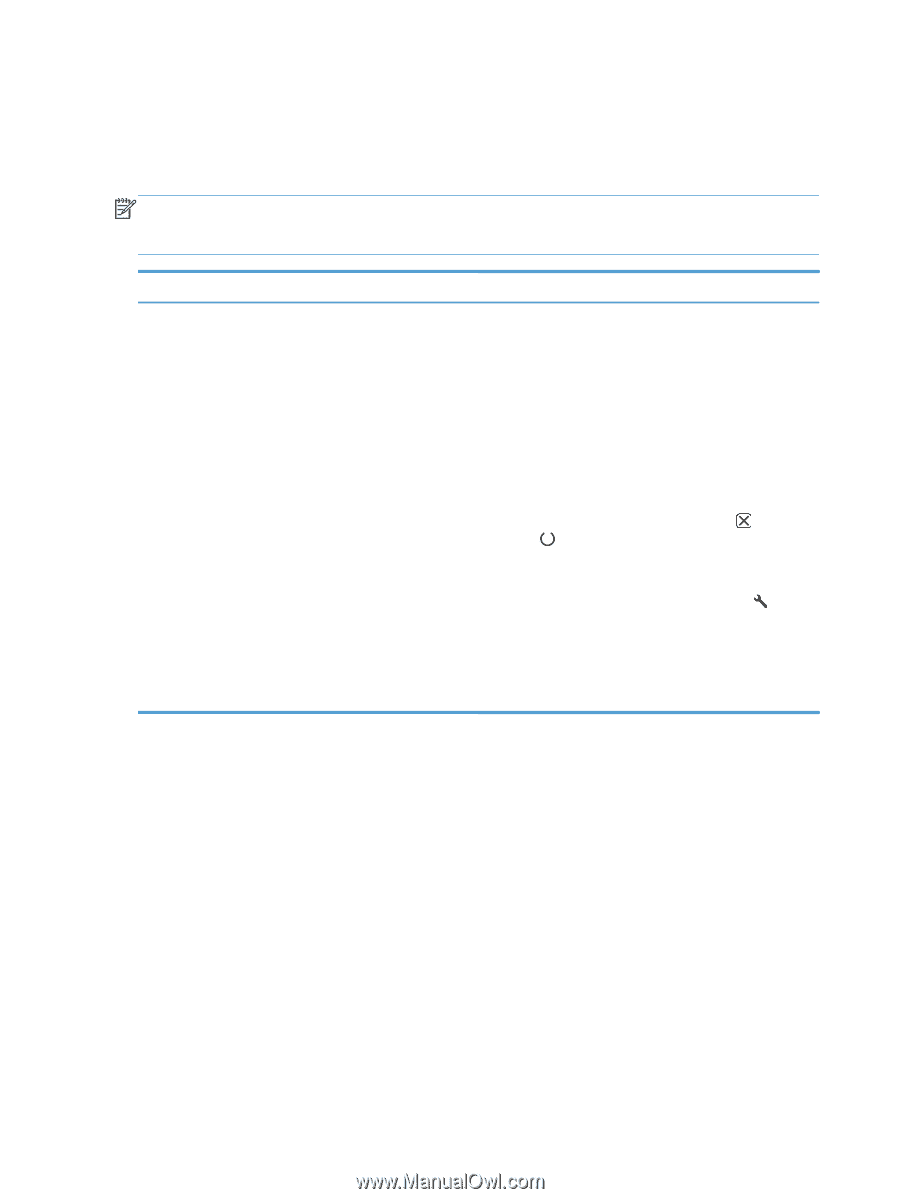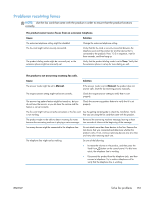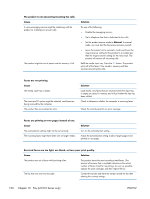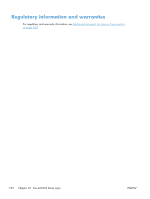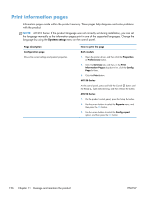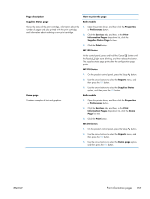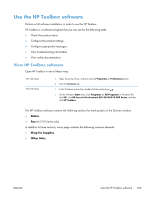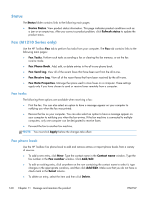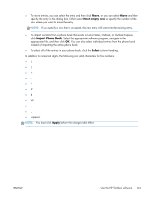HP LaserJet Pro M1132s User Guide - Page 170
Print information s
 |
View all HP LaserJet Pro M1132s manuals
Add to My Manuals
Save this manual to your list of manuals |
Page 170 highlights
Print information pages Information pages reside within the product memory. These pages help diagnose and solve problems with the product. NOTE: M1210 Series: If the product language was not correctly set during installation, you can set the language manually so the information pages print in one of the supported languages. Change the language by using the System setup menu on the control panel. Page description Configuration page Shows the current settings and product properties. How to print the page Both models 1. Open the printer driver, and then click the Properties or Preferences button. 2. Click the Services tab, and then, in the Print Information Pages drop-down list, click the Config Page list item. 3. Click the Print button. M1130 Series At the control panel, press and hold the Cancel button until the Ready light starts blinking, and then release the button. M1210 Series 1. On the product control panel, press the Setup button. 2. Use the arrow buttons to select the Reports menu, and then press the OK button. 3. Use the arrow buttons to select the Config report option, and then press the OK button. 156 Chapter 11 Manage and maintain the product ENWW