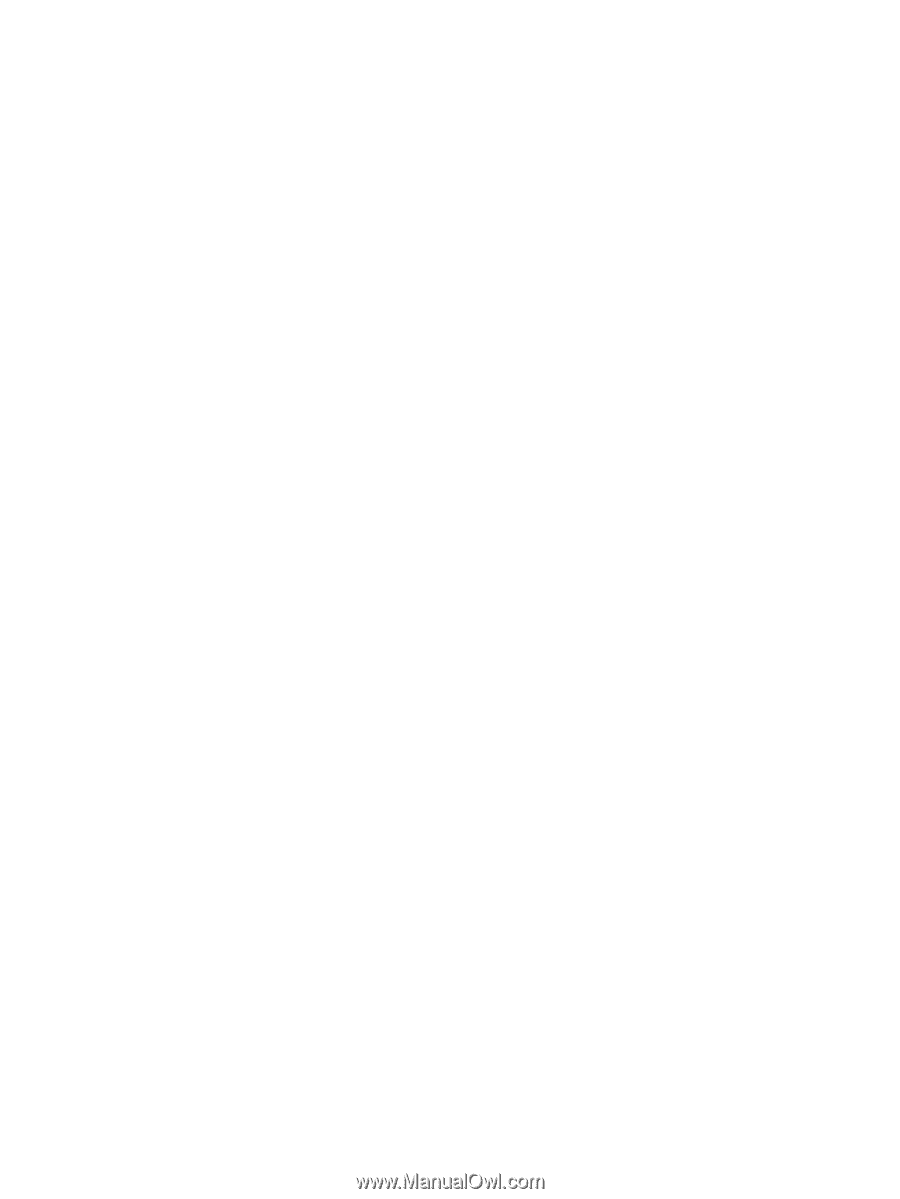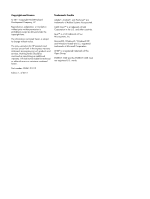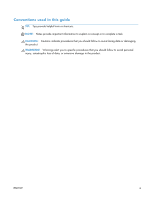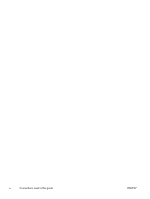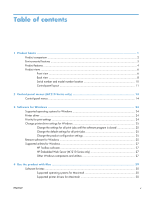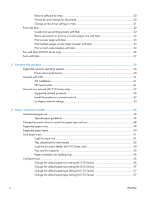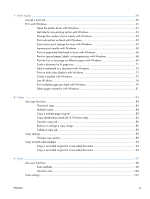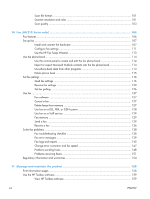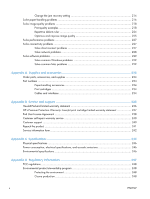7
Print tasks
......................................................................................................................
59
Cancel a print job
..................................................................................................................
60
Print with Windows
................................................................................................................
61
Open the printer driver with Windows
.......................................................................
61
Get help for any printing option with Windows
..........................................................
61
Change the number of print copies with Windows
......................................................
62
Print colored text as black with Windows
...................................................................
62
Save custom print settings for reuse with Windows
......................................................
63
Improve print quality with Windows
..........................................................................
65
Print on preprinted letterhead or forms with Windows
..................................................
66
Print on special paper, labels, or transparencies with Windows
....................................
68
Print the first or last page on different paper with Windows
..........................................
69
Scale a document to fit page size
.............................................................................
71
Add a watermark to a document with Windows
.........................................................
72
Print on both sides (duplex) with Windows
.................................................................
73
Create a booklet with Windows
................................................................................
75
Use HP ePrint
..........................................................................................................
76
Print multiple pages per sheet with Windows
..............................................................
79
Select page orientation with Windows
.......................................................................
81
8
Copy
..............................................................................................................................
83
Use copy functions
.................................................................................................................
84
One-touch copy
......................................................................................................
84
Multiple copies
.......................................................................................................
84
Copy a multiple-page original
..................................................................................
85
Copy identification cards (M1210 Series only)
...........................................................
85
Cancel a copy job
..................................................................................................
86
Reduce or enlarge a copy image
..............................................................................
86
Collate a copy job
..................................................................................................
89
Copy settings
.........................................................................................................................
89
Change copy quality
...............................................................................................
89
Copy on both sides (duplex)
....................................................................................................
94
Copy a two-sided original to a one-sided document
....................................................
94
Copy a two-sided original to a two-sided document
.....................................................
94
9
Scan
...............................................................................................................................
97
Use scan functions
..................................................................................................................
98
Scan methods
.........................................................................................................
98
Cancel a scan
......................................................................................................
100
Scan settings
.......................................................................................................................
101
ENWW
vii