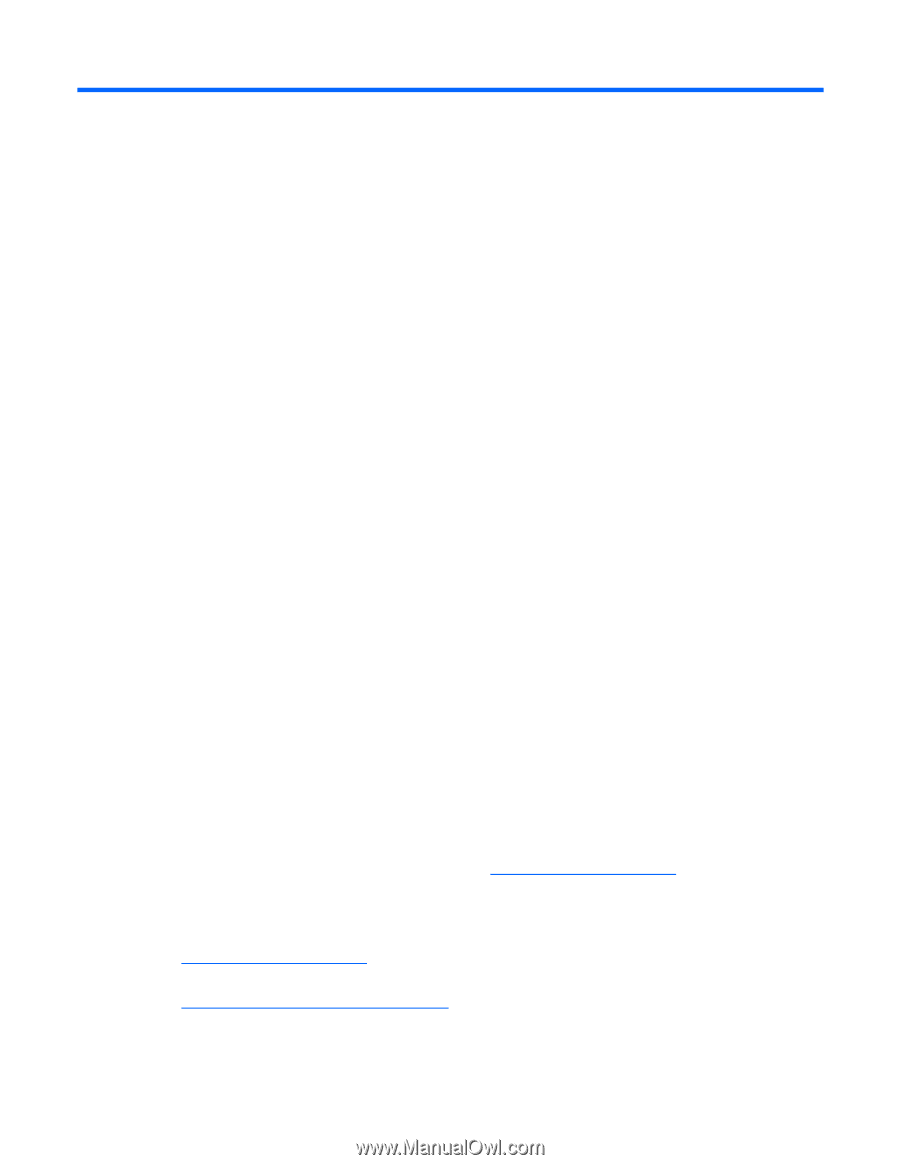HP ML350 HP ProLiant Servers Troubleshooting Guide - Page 36
Hardware problems
 |
View all HP ML350 manuals
Add to My Manuals
Save this manual to your list of manuals |
Page 36 highlights
Hardware problems Procedures for all ProLiant servers The procedures in this section are comprehensive and include steps about or references to hardware features that may not be supported by the server you are troubleshooting. Power problems Power source problems Action: 1. Press the Power On/Standby button to be sure it is on. If the server has a Power On/Standby button that returns to its original position after being pressed, be sure you press the switch firmly. 2. Plug another device into the grounded power outlet to be sure the outlet works. Also, be sure the power source meets applicable standards. 3. Replace the power cord with a known functional power cord to be sure it is not faulty. 4. Replace the power strip with a known functional power strip to be sure it is not faulty. 5. Have a qualified electrician check the line voltage to be sure it meets the required specifications. 6. Be sure the proper circuit breaker is in the On position. 7. If group power capping is supported on the server, be sure there is sufficient power allocation to support the server. 8. Be sure no loose connections exist ("Loose connections" on page 17). Power supply problems Action: 1. Be sure no loose connections exist ("Loose connections" on page 17). 2. If the power supplies have LEDs, be sure they indicate that each power supply is working properly. If the LEDs indicate a problem with a power supply, replace the power supply. For more information, see the server documentation on the HP website (http://www.hp.com/support). 3. Be sure the system has enough power, particularly if you recently added hardware, such as hard drives. Additional power supplies may be required. Check the system information from the IML. For product-specific information, see the server documentation on the HP website (http://www.hp.com/support). For more information, see the HP Power Advisor on the HP website (http://www.hp.com/go/hppoweradvisor). Hardware problems 36
-
 1
1 -
 2
2 -
 3
3 -
 4
4 -
 5
5 -
 6
6 -
 7
7 -
 8
8 -
 9
9 -
 10
10 -
 11
11 -
 12
12 -
 13
13 -
 14
14 -
 15
15 -
 16
16 -
 17
17 -
 18
18 -
 19
19 -
 20
20 -
 21
21 -
 22
22 -
 23
23 -
 24
24 -
 25
25 -
 26
26 -
 27
27 -
 28
28 -
 29
29 -
 30
30 -
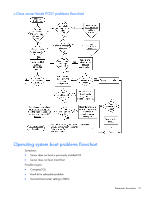 31
31 -
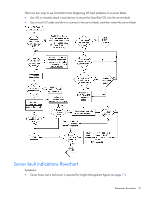 32
32 -
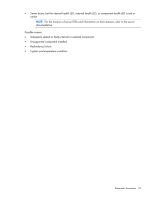 33
33 -
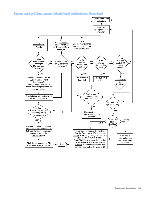 34
34 -
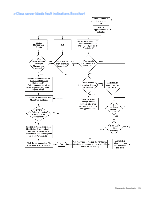 35
35 -
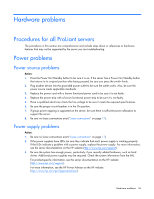 36
36 -
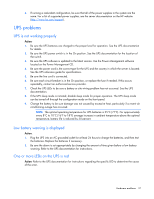 37
37 -
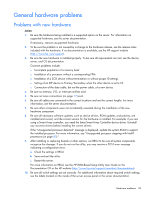 38
38 -
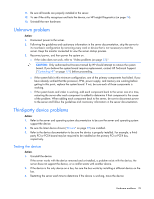 39
39 -
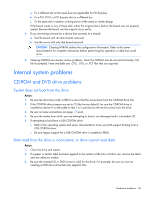 40
40 -
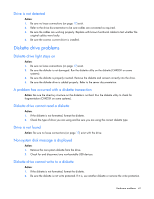 41
41 -
 42
42 -
 43
43 -
 44
44 -
 45
45 -
 46
46 -
 47
47 -
 48
48 -
 49
49 -
 50
50 -
 51
51 -
 52
52 -
 53
53 -
 54
54 -
 55
55 -
 56
56 -
 57
57 -
 58
58 -
 59
59 -
 60
60 -
 61
61 -
 62
62 -
 63
63 -
 64
64 -
 65
65 -
 66
66 -
 67
67 -
 68
68 -
 69
69 -
 70
70 -
 71
71 -
 72
72 -
 73
73 -
 74
74 -
 75
75 -
 76
76 -
 77
77 -
 78
78 -
 79
79 -
 80
80 -
 81
81 -
 82
82 -
 83
83 -
 84
84 -
 85
85 -
 86
86 -
 87
87 -
 88
88 -
 89
89 -
 90
90 -
 91
91 -
 92
92 -
 93
93 -
 94
94 -
 95
95 -
 96
96 -
 97
97 -
 98
98 -
 99
99 -
 100
100 -
 101
101 -
 102
102 -
 103
103 -
 104
104 -
 105
105 -
 106
106 -
 107
107 -
 108
108 -
 109
109 -
 110
110 -
 111
111 -
 112
112 -
 113
113 -
 114
114 -
 115
115 -
 116
116 -
 117
117 -
 118
118 -
 119
119 -
 120
120 -
 121
121 -
 122
122 -
 123
123 -
 124
124 -
 125
125 -
 126
126 -
 127
127 -
 128
128 -
 129
129 -
 130
130 -
 131
131 -
 132
132 -
 133
133 -
 134
134 -
 135
135 -
 136
136 -
 137
137 -
 138
138 -
 139
139 -
 140
140 -
 141
141 -
 142
142 -
 143
143 -
 144
144 -
 145
145 -
 146
146 -
 147
147 -
 148
148 -
 149
149 -
 150
150 -
 151
151 -
 152
152 -
 153
153 -
 154
154 -
 155
155 -
 156
156 -
 157
157 -
 158
158 -
 159
159 -
 160
160 -
 161
161 -
 162
162 -
 163
163 -
 164
164 -
 165
165 -
 166
166 -
 167
167 -
 168
168 -
 169
169 -
 170
170 -
 171
171 -
 172
172 -
 173
173 -
 174
174 -
 175
175 -
 176
176 -
 177
177 -
 178
178 -
 179
179 -
 180
180 -
 181
181 -
 182
182 -
 183
183 -
 184
184 -
 185
185 -
 186
186 -
 187
187 -
 188
188
 |
 |