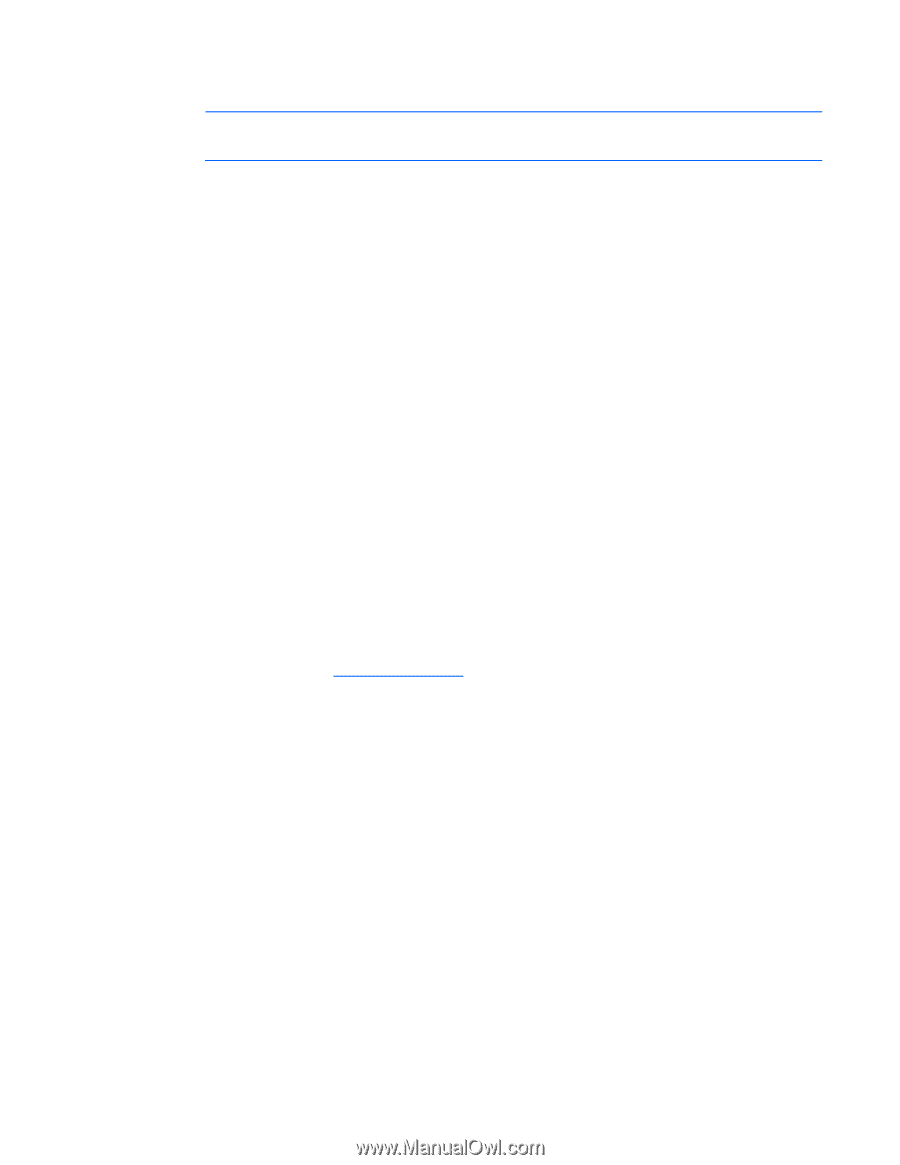HP ML350 HP ProLiant Servers Troubleshooting Guide - Page 54
Local I/O cable problems, m problems
 |
View all HP ML350 manuals
Add to My Manuals
Save this manual to your list of manuals |
Page 54 highlights
Local I/O cable problems NOTE: The local I/O cable is used only with HP ProLiant p-Class server blades. Action: If the local I/O cable does not have hot-plug functionality, be sure you are not using a PS/2 keyboard or mouse. With a PS/2 keyboard or mouse, the local I/O cable cannot be connected as a hotplug device. Connect the local I/O cable before booting the server, or switch to USB devices (if supported) to use the local I/O cable hot-plug functionality. Modem problems No dial tone exists Action: 1. Be sure the cables are plugged in as specified in the modem documentation. 2. Connect a working telephone directly to the wall jack, and then test the line for a dial tone. 3. If no dial tone is detected, the phone line is not working. Contact the local telephone company and arrange to correct the problem. No response occurs when you type AT commands Action: Reconfigure the COM port address for the modem. 1. Be sure the communications software is set to the COM port to which the modem is connected. 2. Check IRQ settings in the software and on the modem to be sure no conflict exists. 3. Type AT&F at the command prompt to reset the modem to factory-default settings. 4. Be sure you are in terminal mode and not MS-DOS mode. 5. Refer to the HP website (http://www.hp.com) for a complete list of AT commands. AT commands are not visible Action: Set the echo command to On using the AT command ATE. Data is displayed as garbled characters after the connection is established Action: 1. Be sure both modems have the same settings, including speed, data, parity, and stop bits. 2. Be sure the software is set for the correct terminal emulation. a. Reconfigure the software correctly. b. Restart the server. c. Run the communications software, checking settings and making corrections where needed. d. Restart the server, and then reestablish the modem connection. Hardware problems 54
-
 1
1 -
 2
2 -
 3
3 -
 4
4 -
 5
5 -
 6
6 -
 7
7 -
 8
8 -
 9
9 -
 10
10 -
 11
11 -
 12
12 -
 13
13 -
 14
14 -
 15
15 -
 16
16 -
 17
17 -
 18
18 -
 19
19 -
 20
20 -
 21
21 -
 22
22 -
 23
23 -
 24
24 -
 25
25 -
 26
26 -
 27
27 -
 28
28 -
 29
29 -
 30
30 -
 31
31 -
 32
32 -
 33
33 -
 34
34 -
 35
35 -
 36
36 -
 37
37 -
 38
38 -
 39
39 -
 40
40 -
 41
41 -
 42
42 -
 43
43 -
 44
44 -
 45
45 -
 46
46 -
 47
47 -
 48
48 -
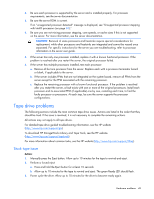 49
49 -
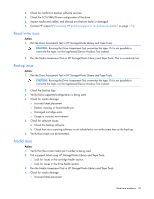 50
50 -
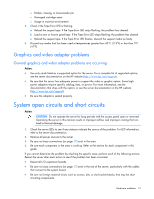 51
51 -
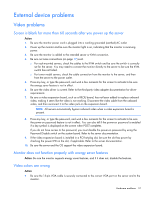 52
52 -
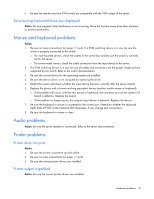 53
53 -
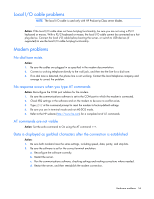 54
54 -
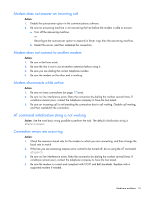 55
55 -
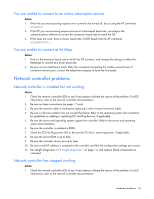 56
56 -
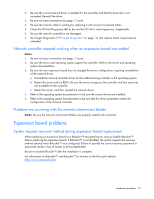 57
57 -
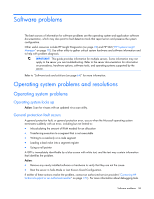 58
58 -
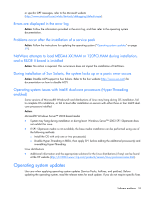 59
59 -
 60
60 -
 61
61 -
 62
62 -
 63
63 -
 64
64 -
 65
65 -
 66
66 -
 67
67 -
 68
68 -
 69
69 -
 70
70 -
 71
71 -
 72
72 -
 73
73 -
 74
74 -
 75
75 -
 76
76 -
 77
77 -
 78
78 -
 79
79 -
 80
80 -
 81
81 -
 82
82 -
 83
83 -
 84
84 -
 85
85 -
 86
86 -
 87
87 -
 88
88 -
 89
89 -
 90
90 -
 91
91 -
 92
92 -
 93
93 -
 94
94 -
 95
95 -
 96
96 -
 97
97 -
 98
98 -
 99
99 -
 100
100 -
 101
101 -
 102
102 -
 103
103 -
 104
104 -
 105
105 -
 106
106 -
 107
107 -
 108
108 -
 109
109 -
 110
110 -
 111
111 -
 112
112 -
 113
113 -
 114
114 -
 115
115 -
 116
116 -
 117
117 -
 118
118 -
 119
119 -
 120
120 -
 121
121 -
 122
122 -
 123
123 -
 124
124 -
 125
125 -
 126
126 -
 127
127 -
 128
128 -
 129
129 -
 130
130 -
 131
131 -
 132
132 -
 133
133 -
 134
134 -
 135
135 -
 136
136 -
 137
137 -
 138
138 -
 139
139 -
 140
140 -
 141
141 -
 142
142 -
 143
143 -
 144
144 -
 145
145 -
 146
146 -
 147
147 -
 148
148 -
 149
149 -
 150
150 -
 151
151 -
 152
152 -
 153
153 -
 154
154 -
 155
155 -
 156
156 -
 157
157 -
 158
158 -
 159
159 -
 160
160 -
 161
161 -
 162
162 -
 163
163 -
 164
164 -
 165
165 -
 166
166 -
 167
167 -
 168
168 -
 169
169 -
 170
170 -
 171
171 -
 172
172 -
 173
173 -
 174
174 -
 175
175 -
 176
176 -
 177
177 -
 178
178 -
 179
179 -
 180
180 -
 181
181 -
 182
182 -
 183
183 -
 184
184 -
 185
185 -
 186
186 -
 187
187 -
 188
188
 |
 |