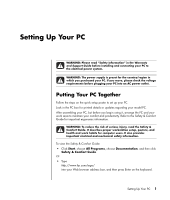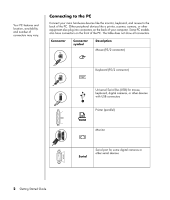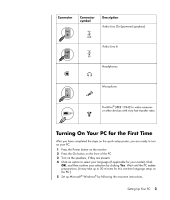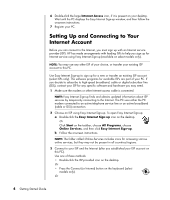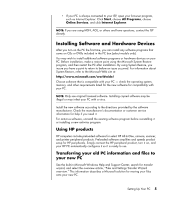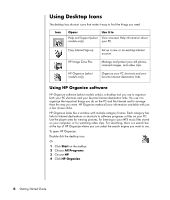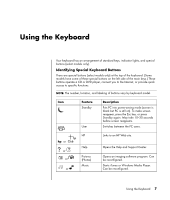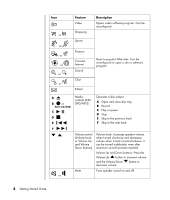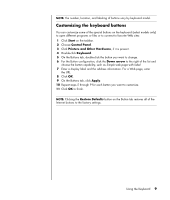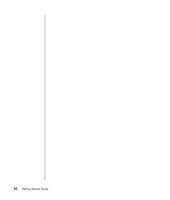HP Pavilion a1000 Getting Started Guide - Page 12
Using Desktop Icons, Using HP Organize software - desktop pc support
 |
View all HP Pavilion a1000 manuals
Add to My Manuals
Save this manual to your list of manuals |
Page 12 highlights
Using Desktop Icons The desktop has shortcut icons that make it easy to find the things you need. Icon Opens Help and Support (select models only) Use it to View onscreen Help information about your PC. Easy Internet Sign-up Set up a new or an existing Internet account. HP Image Zone Plus Manage and protect your still photos, scanned images, and video clips. HP Organize (select models only) Organize your PC shortcuts and your favorite Internet destination links. Using HP Organize software HP Organize software (select models only) is a desktop tool you use to organize both your PC shortcuts and your favorite Internet destination links. You use it to organize the important things you do on the PC and the Internet and to arrange them the way you want. HP Organize makes all your information available with just a few mouse clicks. HP Organize looks like a window with multiple category frames. Each category has links to Internet destinations or shortcuts to software programs or files on your PC. Use the player area for viewing pictures, for listening to your MP3 music files stored on your computer, or for watching video clips. For searching, there is a search bar at the top of HP Organize where you can select the search engine you want to use. To open HP Organize: Double-click the desktop icon. Or 1 Click Start on the taskbar. 2 Choose All Programs. 3 Choose HP. 4 Click HP Organize. 6 Getting Started Guide