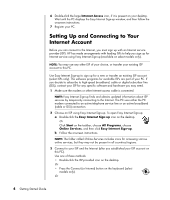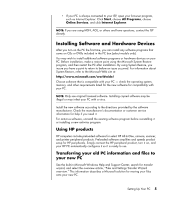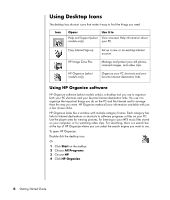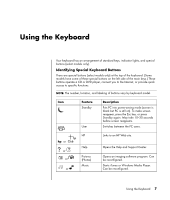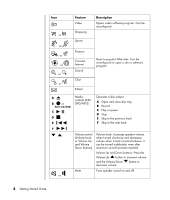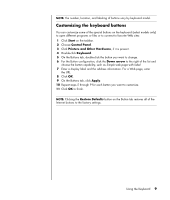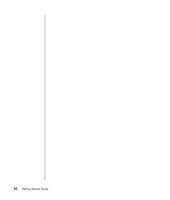HP Pavilion a1000 Getting Started Guide - Page 15
Customizing the keyboard buttons, Start, Control Panel, Printers and Other Hardware, Keyboard
 |
View all HP Pavilion a1000 manuals
Add to My Manuals
Save this manual to your list of manuals |
Page 15 highlights
NOTE: The number, location, and labeling of buttons vary by keyboard model. Customizing the keyboard buttons You can customize some of the special buttons on the keyboard (select models only) to open different programs or files or to connect to favorite Web sites: 1 Click Start on the taskbar. 2 Choose Control Panel. 3 Click Printers and Other Hardware, if it is present. 4 Double-click Keyboard. 5 On the Buttons tab, double-click the button you want to change. 6 For the Button configuration, click the Down arrow to the right of the list and choose the button capability, such as Simple web page with label. 7 Enter a display label and the address information. For a Web page, enter the URL. 8 Click OK. 9 On the Buttons tab, click Apply. 10 Repeat steps 5 through 9 for each button you want to customize. 11 Click OK to finish. NOTE: Clicking the Restore Defaults button on the Button tab restores all of the Internet buttons to the factory settings. Using the Keyboard 9