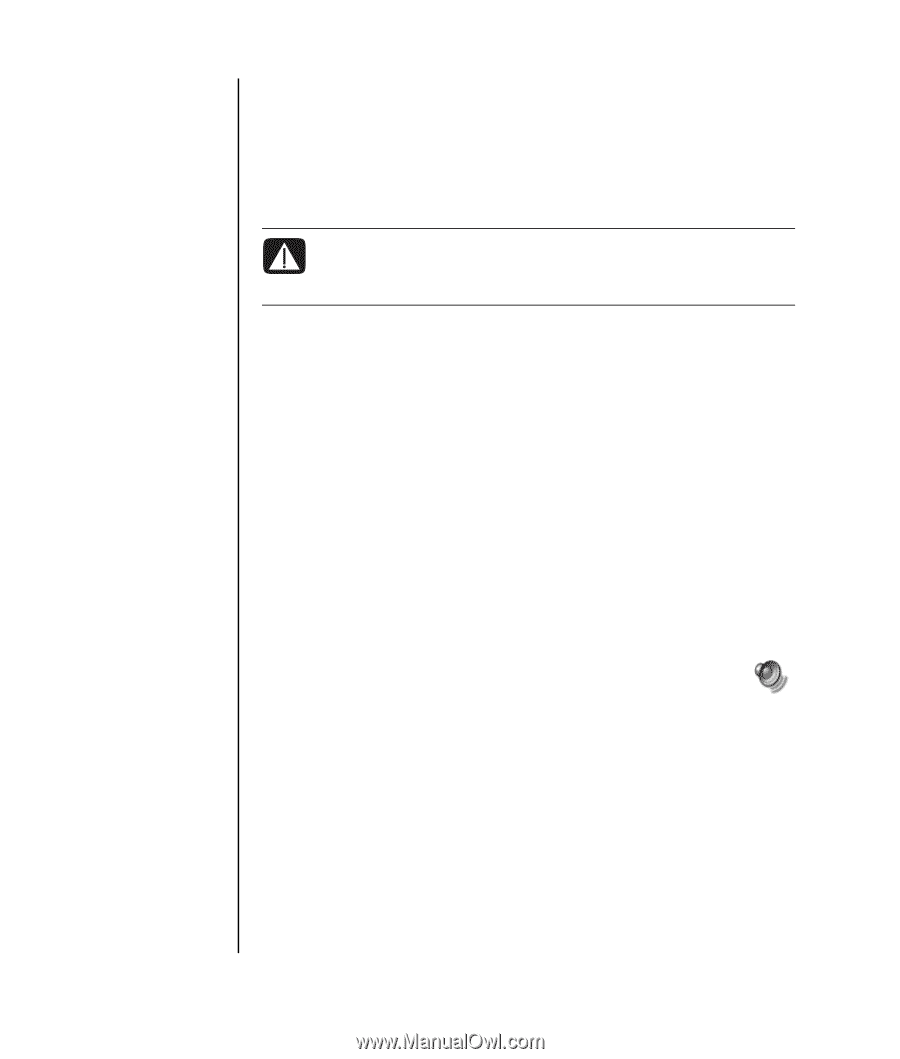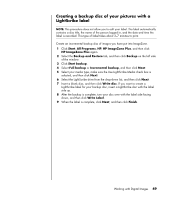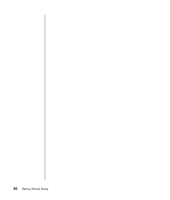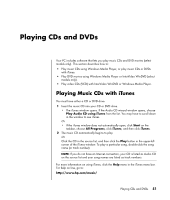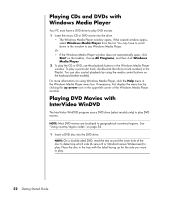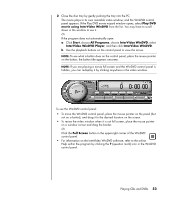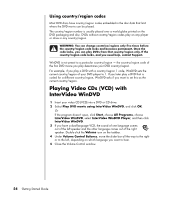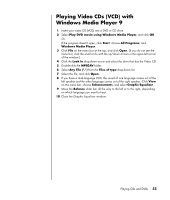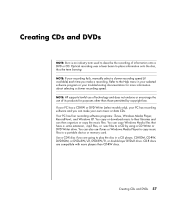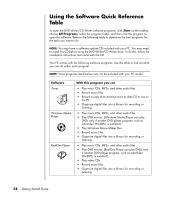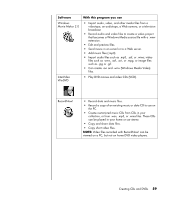HP Pavilion a1000 Getting Started Guide - Page 60
Using country/region codes, Playing Video CDs (VCD) with InterVideo WinDVD
 |
View all HP Pavilion a1000 manuals
Add to My Manuals
Save this manual to your list of manuals |
Page 60 highlights
Using country/region codes Most DVD discs have country/region codes embedded in the disc data that limit where the DVD movie can be played. The country/region number is usually placed over a world globe printed on the DVD packaging and disc. DVDs without country/region codes play on any player or drive in any country/region. WARNING: You can change countries/regions only five times before the country/region code locks and becomes permanent. Once the code locks, you can play DVDs from that country/region only. If the country/region code locks, and you need help, contact Support. WinDVD is not preset to a particular country/region - the country/region code of the first DVD movie you play determines your DVD country/region. For example, if you play a DVD with a country/region 1 code, WinDVD sets the current country/region of your DVD player to 1. If you later play a DVD that is coded for a different country/region, WinDVD asks if you want to set this as the current country/region. Playing Video CDs (VCD) with InterVideo WinDVD 1 Insert your video CD (VCD) into a DVD or CD drive. 2 Select Play DVD movie using InterVideo WinDVD, and click OK. Or If the program doesn't open, click Start, choose All Programs, choose InterVideo WinDVD, select InterVideo WinDVD Player, and then click InterVideo WinDVD. 3 If you have a dual-language VCD, the sound of one language comes out of the left speaker and the other language comes out of the right speaker. Double-click the Volume icon on the taskbar. 4 Under Volume Control Balance, move the slider bar all the way to the right or to the left, depending on which language you want to hear. 5 Close the Volume Control window. 54 Getting Started Guide