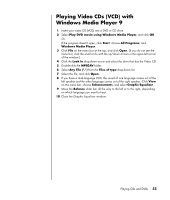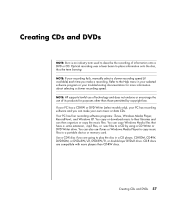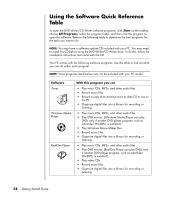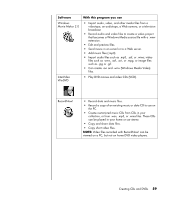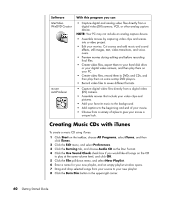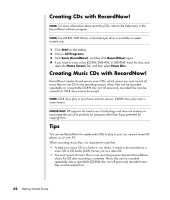HP Pavilion a1000 Getting Started Guide - Page 66
Creating Music CDs with iTunes, Start, All Programs, iTunes, Preferences, Burning, Audio CD
 |
View all HP Pavilion a1000 manuals
Add to My Manuals
Save this manual to your list of manuals |
Page 66 highlights
Software InterVideo WinDVD Creator muvee autoProducer With this program you can • Capture digital and analog video files directly from a digital video (DV) camera, VCR, or other analog capture device. NOTE: Your PC may not include an analog capture device. • Assemble movies by capturing video clips and scenes into a video project. • Edit your movies. Cut scenes and add music and sound effects, still images, text, video transitions, and voiceovers. • Preview movies during editing and before recording final files. • Create video files, export them to your hard disk drive or your digital video camera, and then play them on your PC. • Create video files, record them to DVDs and CDs, and then play them on some set-top DVD players. • Record video files to seven different formats. • Capture digital video files directly from a digital video (DV) camera. • Assemble movies that include your video clips and pictures. • Add your favorite music to the background. • Add captions to the beginning and end of your movie. • Choose from a variety of styles to give your movie a unique look. Creating Music CDs with iTunes To create a music CD using iTunes: 1 Click Start on the taskbar, choose All Programs, select iTunes, and then click iTunes. 2 Click the Edit menu, and select Preferences. 3 Click the Burning tab, and choose Audio CD as the Disc Format. 4 Click the Use Sound Check check box if you would like all songs on the CD to play at the same volume level, and click OK. 5 Click the File pull-down menu, and select New Playlist. 6 Enter a name for your new playlist, and an empty playlist window opens. 7 Drag and drop selected songs from your source to your new playlist. 8 Click the Burn Disc button in the upper-right corner. 60 Getting Started Guide