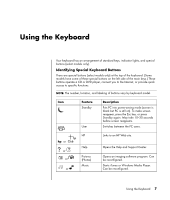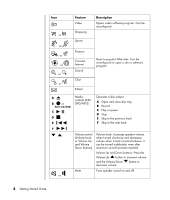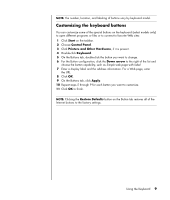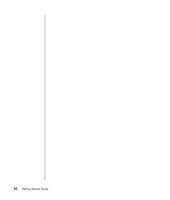HP Pavilion a1000 Getting Started Guide - Page 18
Setting up 3-connector sound, Connecting the speaker system to the PC 3-connector
 |
View all HP Pavilion a1000 manuals
Add to My Manuals
Save this manual to your list of manuals |
Page 18 highlights
Setting up 3-connector sound PC models that include three sound connectors (select models only) on the back of the PC support up to six channels of sound (5.1 speaker output) and use the Multi-channel Sound Manager to configure the software settings. Connecting the speaker system to the PC (3-connector) The 3-connector audio speaker system uses the Audio In, Audio Out, and Mic connectors on the back or front of the PC. Refer to the quick setup poster for the location of the connectors. 1 With the speaker system off, assemble the speakers and, if used, the subwoofer. Refer to the speaker documentation. 2 Turn off the PC. 3 Connect the three audio cable plugs from the speaker system to the connectors on the back of the PC. (See the following table.) Connect speaker plugs for: 2 Speaker Mode 4/4.1 Speaker Mode 6/5.1 Speaker Mode Front speakers Front speakers Front speakers To PC Connector connector icon Audio Out (lime green) OUT Not used for Rear speakers Rear speakers Audio In speakers (blue) IN Not used for Not used for speakers speakers Center/ subwoofer speakers Mic-1 (pink) 4 Turn on the PC. 5 Turn on the speaker system. 6 Configure the audio output for this 3-connector multi-channel speaker system by performing the following procedure. Configuring the Multi-Channel Sound Manager (3-connector) 1 Click Start on the taskbar. 2 Choose All Programs. 12 Getting Started Guide