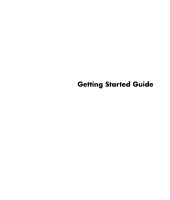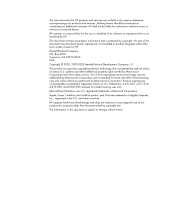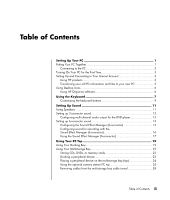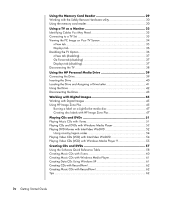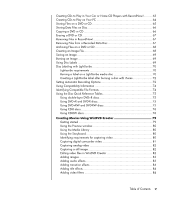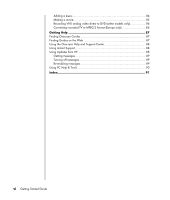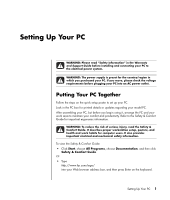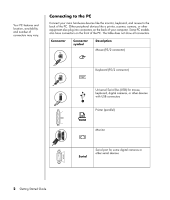Table of Contents
iii
Table of Contents
Setting Up Your PC
.........................................................................
1
Putting Your PC Together
...............................................................................
1
Connecting to the PC
...............................................................................
2
Turning On Your PC for the First Time
.............................................................
3
Setting Up and Connecting to Your Internet Account
.........................................
4
Using HP products
...................................................................................
5
Transferring your old PC information and files to your new PC
......................
5
Using Desktop Icons
......................................................................................
6
Using HP Organize software
.....................................................................
6
Using the Keyboard
.......................................................................
7
Customizing the keyboard buttons
.............................................................
9
Setting Up Sound
.........................................................................
11
Using Speakers
..........................................................................................
11
Setting up 3-connector sound
.......................................................................
12
Configuring multi-channel audio output for the DVD player
.........................
13
Setting up 6-connector sound
.......................................................................
14
Configuring the Sound Effect Manager (6-connector)
.................................
15
Configuring sound for recording with the
Sound Effect Manager (6-connector)
........................................................
16
Using the Sound Effect Manager (6-connector)
..........................................
17
Using Your PC Top
........................................................................
19
Using Your Docking Bay
..............................................................................
19
Using Your Multistorage Bay
........................................................................
22
Storing CDs, DVDs, or memory cards
.......................................................
23
Docking a peripheral device
...................................................................
23
Placing a peripheral device on the multistorage bay (top)
...........................
24
Using the optional camera station PC top
.................................................
25
Removing cables from the multistorage bay cable tunnel
............................
28