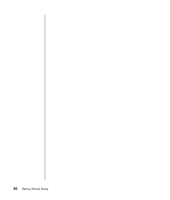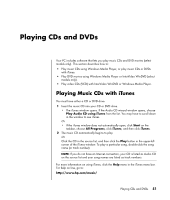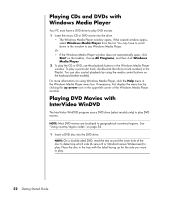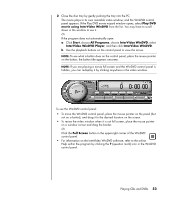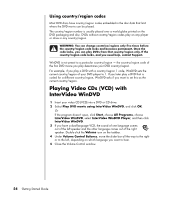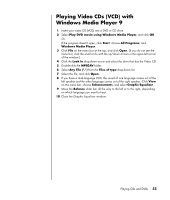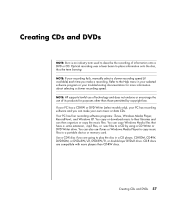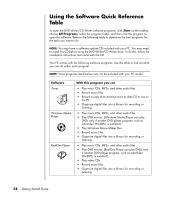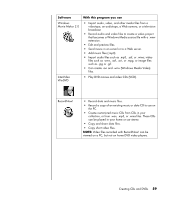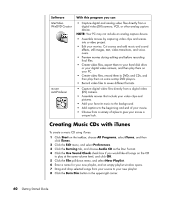HP Pavilion a1000 Getting Started Guide - Page 61
Playing Video CDs (VCD) with Windows Media Player 9, Play DVD movie using Windows Media Player, Start
 |
View all HP Pavilion a1000 manuals
Add to My Manuals
Save this manual to your list of manuals |
Page 61 highlights
Playing Video CDs (VCD) with Windows Media Player 9 1 Insert your video CD (VCD) into a DVD or CD drive. 2 Select Play DVD movie using Windows Media Player, and click OK. Or If the program doesn't open, click Start, choose All Programs, and Windows Media Player. 3 Click File on the menu bar at the top, and click Open. (If you do not see the menu bar, click the small circle with the up/down arrows in the upper-left corner of the window.) 4 Click the Look In drop-down arrow and select the drive that has the Video CD. 5 Double-click the MPEGAV folder. 6 Select Any File (*.*) from the Files of type drop-down list. 7 Select the file, and click Open. 8 If you have a dual-language VCD, the sound of one language comes out of the left speaker and the other language comes out of the right speaker. Click View on the menu bar, choose Enhancements, and select Graphic Equalizer. 9 Move the Balance slider bar all the way to the left or to the right, depending on which language you want to hear. 10 Close the Graphic Equalizer window. Playing CDs and DVDs 55