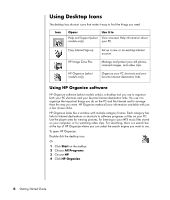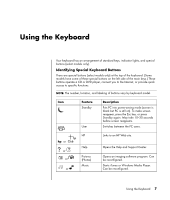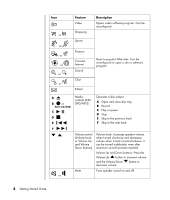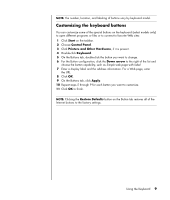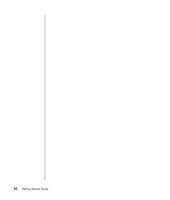HP Pavilion a1000 Getting Started Guide - Page 17
Setting Up Sound, Using Speakers
 |
View all HP Pavilion a1000 manuals
Add to My Manuals
Save this manual to your list of manuals |
Page 17 highlights
Setting Up Sound NOTE: If your PC includes a sound card (select models only), refer to the documentation that came with the sound card. Using Speakers Speakers are included with the monitor (select models only) or are sold separately. Your PC supports only an active (powered) speaker system; the speaker system must have its own power cord. NOTE: A stereo speaker set is a left-right, two-channel speaker system. A multichannel audio speaker system is a system with more than two channels, and it may include a subwoofer. For example, 7.1 channels, referred to as an eight-speaker mode, uses two front speakers (left-right), two side speakers (left-right), two rear speakers (left-right), a center speaker, and a subwoofer. The PC supports a variety of sound options and speaker configurations. You may set up your PC for two stereo speakers or for multi-channel audio speaker systems. Connect your speaker system to the PC, and then configure the audio software for sound output. For details on connecting stereo speakers to the PC, see the quick setup poster. Location, availability, and number of connectors may vary. • If your PC model includes three sound connectors (select models only) on the back of the PC, see "Setting up 3-connector sound" on page 12. OUT IN • If your PC model includes six sound connectors (select models only) on the back of the PC, see "Setting up 6-connector sound" on page 14. Setting Up Sound 11