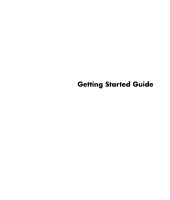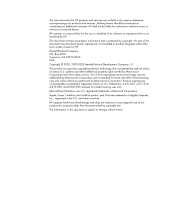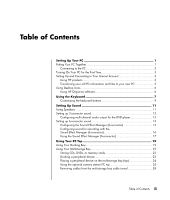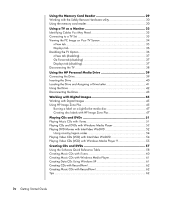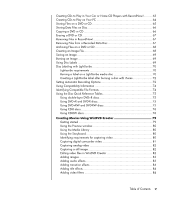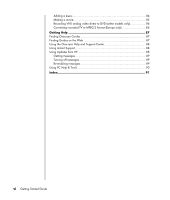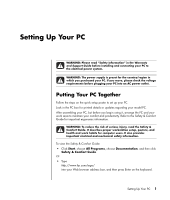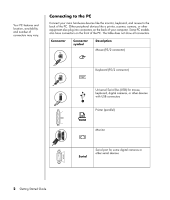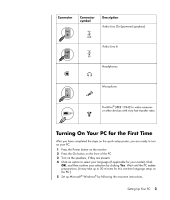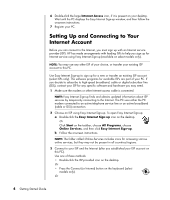Table of Contents
v
Creating CDs to Play in Your Car or Home CD Players with RecordNow!
..........
63
Creating CDs to Play on Your PC
.................................................................
64
Storing Files on a DVD or CD
.......................................................................
65
Storing Data Files on Disc
............................................................................
66
Copying a DVD or CD
................................................................................
66
Erasing a DVD or CD
..................................................................................
67
Removing Files in RecordNow!
.....................................................................
67
Removing Files from a Recorded Data Disc
....................................................
67
Archiving Files on a DVD or CD
...................................................................
68
Creating an Image File
................................................................................
68
Saving an Image
........................................................................................
69
Burning an Image
.......................................................................................
69
Using Disc Labels
.......................................................................................
69
Disc Labeling with LightScribe
......................................................................
70
Lightscribe requirements
.........................................................................
70
Burning a label on a LightScribe media disc
.............................................
70
Creating a LightScribe label after burning a disc with iTunes
.......................
72
Setting Automatic Recording Options
............................................................
72
Using Compatibility Information
...................................................................
74
Identifying Compatible File Formats
..............................................................
74
Using the Disc Quick Reference Tables
..........................................................
75
Using double-layer DVD+R discs
..............................................................
75
Using DVD+R and DVD-R discs
................................................................
75
Using DVD+RW and DVD-RW discs
.........................................................
75
Using CD-R discs
...................................................................................
76
Using CD-RW discs
................................................................................
76
Creating Movies Using WinDVD Creator
.......................................
79
Getting started
......................................................................................
79
Using the Preview window
......................................................................
80
Using the Media Library
.........................................................................
80
Using the Storyboard
.............................................................................
80
Identifying requirements for capturing video
..............................................
80
Capturing digital camcorder video
..........................................................
81
Capturing analog video
.........................................................................
82
Capturing a still image
...........................................................................
82
Editing video files in WinDVD Creator
.....................................................
82
Adding images
.....................................................................................
83
Adding audio effects
..............................................................................
83
Adding transition effects
.........................................................................
84
Adding title effects
.................................................................................
84
Adding video filters
...............................................................................
84