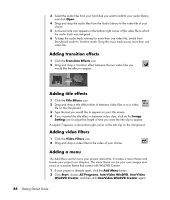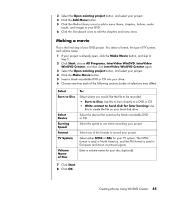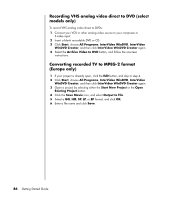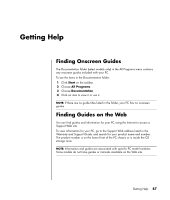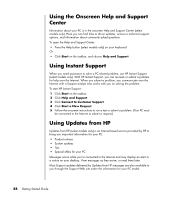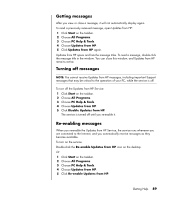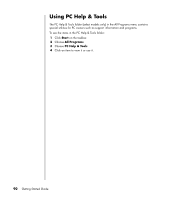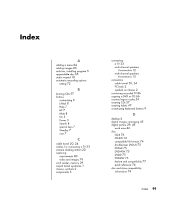HP Pavilion a1000 Getting Started Guide - Page 92
Recording VHS analog video direct to DVD (select models only)
 |
View all HP Pavilion a1000 manuals
Add to My Manuals
Save this manual to your list of manuals |
Page 92 highlights
Recording VHS analog video direct to DVD (select models only) To record VHS analog video direct to DVDs: 1 Connect your VCR or other analog video source to your composite or S-video input. 2 Insert a blank recordable DVD or CD. 3 Click Start, choose All Programs, InterVideo WinDVD, InterVideo WinDVD Creator, and then click InterVideo WinDVD Creator again. 4 Select the Archive Video to DVD button, and follow the onscreen instructions. Converting recorded TV to MPEG-2 format (Europe only) 1 If your project is already open, click the Edit button, and skip to step 4. 2 Click Start, choose All Programs, InterVideo WinDVD, InterVideo WinDVD Creator, and then click InterVideo WinDVD Creator again. 3 Open a project by selecting either the Start New Project or the Open Existing Project button. 4 Click the Save Movie icon, and select Output to File. 5 Select a GQ, HQ, SP, LP, or EP format, and click OK. 6 Enter a file name and click Save. 86 Getting Started Guide