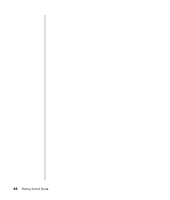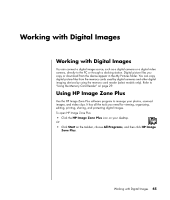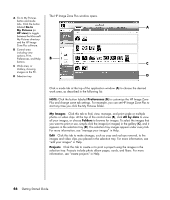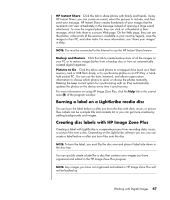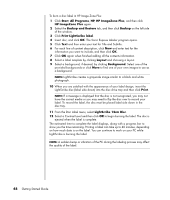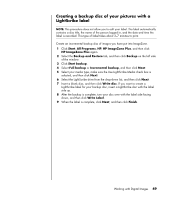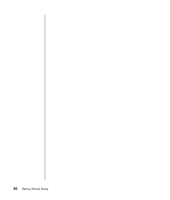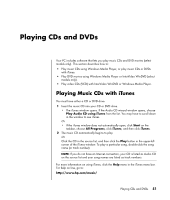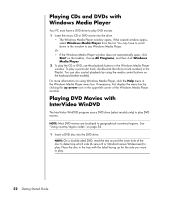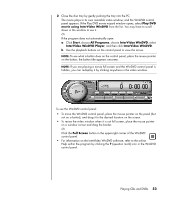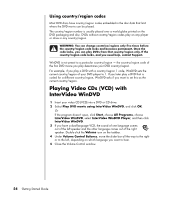HP Pavilion a1000 Getting Started Guide - Page 55
Creating a backup disc of your pictures with a, LightScribe label, Start, All Programs, ImageZone
 |
View all HP Pavilion a1000 manuals
Add to My Manuals
Save this manual to your list of manuals |
Page 55 highlights
Creating a backup disc of your pictures with a LightScribe label NOTE: This procedure does not allow you to edit your label. The label automatically contains a disc title, the name of the person logged in, and the date and time the label is recorded. This type of label takes about 3-7 minutes to print. Create an incremental backup disc of images you have put into ImageZone. 1 Click Start, All Programs, HP, HP ImageZone Plus, and then click HP ImageZone Plus again. 2 Select the Backup and Restore tab, and then click Backup on the left side of the window. 3 Click Start backup. 4 Select Full backup or Incremental backup, and then click Next. 5 Select your media type, make sure the Use LightScribe Media check box is selected, and then click Next. 6 Select the LightScribe drive from the drop-down list, and then click Next. 7 Insert a blank disc, and then click Write disc. If you want to create a LightScribe label for your backup disc, insert a LightScribe disc with the label side up. 8 After the backup is complete, turn your disc over with the label side facing down, and then click Write Label. 9 When the label is complete, click Next, and then click Finish. Working with Digital Images 49