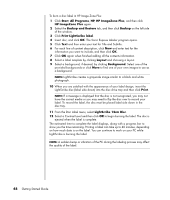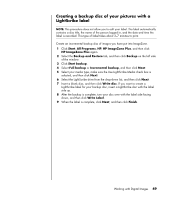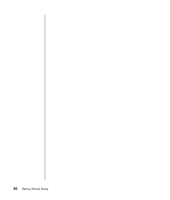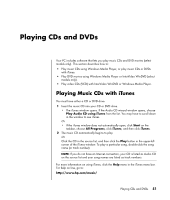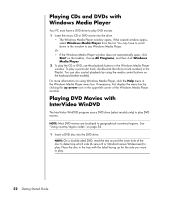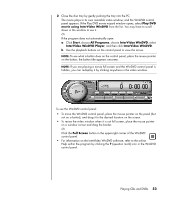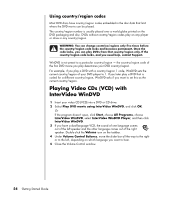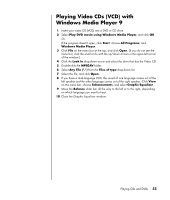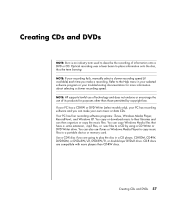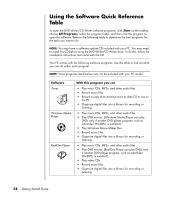HP Pavilion a1000 Getting Started Guide - Page 59
Play DVD, movie using InterVideo WinDVD, Start, All Programs, InterVideo WinDVD, Full Screen
 |
View all HP Pavilion a1000 manuals
Add to My Manuals
Save this manual to your list of manuals |
Page 59 highlights
2 Close the disc tray by gently pushing the tray into the PC. The movie plays in its own resizable video window, and the WinDVD control panel appears. If the Play DVD movie wizard window opens, select Play DVD movie using InterVideo WinDVD from the list. You may have to scroll down in the window to see it. Or If the program does not automatically open: a Click Start, choose All Programs, choose InterVideo WinDVD, select InterVideo WinDVD Player, and then click InterVideo WinDVD. b Use the playback buttons on the control panel to view the movie. NOTE: To see what a button does on the control panel, place the mouse pointer on the button; the button title appears onscreen. NOTE: If you are playing a movie full screen and the WinDVD control panel is hidden, you can redisplay it by clicking anywhere in the video window. To use the WinDVD control panel: • To move the WinDVD control panel, place the mouse pointer on the panel (but not on a button), and drag it to the desired location on the screen. • To resize the video window when it is not full screen, place the mouse pointer on a window corner and drag the border. Or Click the Full Screen button in the upper-right corner of the WinDVD control panel. • For information on the InterVideo WinDVD software, refer to the online Help within the program by clicking the ? (question mark) icon in the WinDVD control panel. Playing CDs and DVDs 53