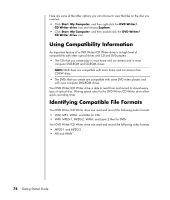HP Pavilion a1000 Getting Started Guide - Page 79
CD Writer drive, DVD Writer
 |
View all HP Pavilion a1000 manuals
Add to My Manuals
Save this manual to your list of manuals |
Page 79 highlights
For example, if you insert a blank CD-RW disc, you see options such as: • Open writable CD folder using Windows Explorer. • Create a disc using RecordNow!. • Take no action. The options displayed depend on what software is on the PC. You can choose to have a specific action occur automatically each time you insert a blank CD by selecting the Always do the selected action check box. If you later decide that you want to change the option you have set: 1 Click Start. 2 Click My Computer. 3 Right-click the DVD Writer or CD Writer drive icon (may be labeled DVD/CD-RW), and select Properties. 4 Click the AutoPlay tab. 5 Click Select an action to perform, select an action, and then click OK. Or Click Prompt me each time to choose an action, and then click OK. If this window of options does not appear, you can click Start, My Computer, right-click the DVD Writer or CD Writer drive icon (may be labeled DVD/CD-RW), and then select one of the available options. You can also open a program before you insert a disc. After the program is opened, select an action and follow the onscreen instructions within the program. If the option you want is not listed, you can select Take no action, and then click OK. The window closes, and you can then manually select a different option through the Start menu on the desktop. Creating CDs and DVDs 73