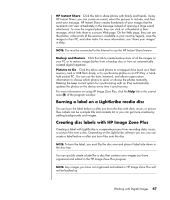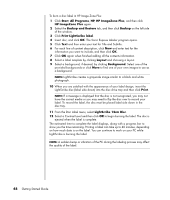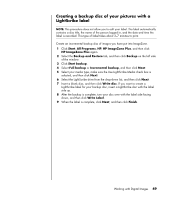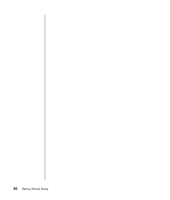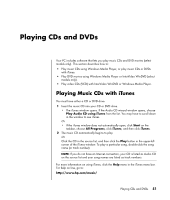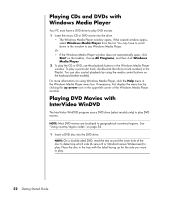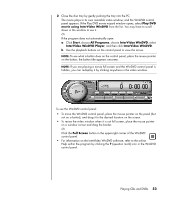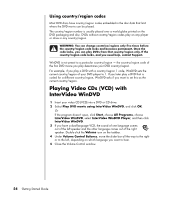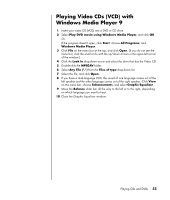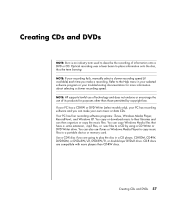HP Pavilion a1000 Getting Started Guide - Page 58
Playing CDs and DVDs with Windows Media Player, Playing DVD Movies with InterVideo WinDVD
 |
View all HP Pavilion a1000 manuals
Add to My Manuals
Save this manual to your list of manuals |
Page 58 highlights
Playing CDs and DVDs with Windows Media Player Your PC must have a DVD drive to play DVD movies. 1 Insert the music CD or DVD movie into the drive. • The Windows Media Player window opens. If the wizard window opens, select Windows Media Player from the list. You may have to scroll down in the window to see Windows Media Player. Or • If the Windows Media Player window does not automatically open, click Start on the taskbar, choose All Programs, and then click Windows Media Player. 2 To play the CD or DVD, use the playback buttons in the Windows Media Player window. To play a particular track, double-click the title (or track number) in the Playlist. You can also control playback by using the media control buttons on the keyboard (select models). For more information on using Windows Media Player, click the Help menu in the Windows Media Player menu bar. If necessary, first display the menu bar by clicking the up arrow icon in the upper-left corner of the Windows Media Player window. Playing DVD Movies with InterVideo WinDVD The InterVideo WinDVD program uses a DVD drive (select models only) to play DVD movies. NOTE: Most DVD movies are localized to geographical countries/regions. See "Using country/region codes" on page 54. 1 Insert a DVD disc into the DVD drive. NOTE: On a double-sided DVD, read the text around the inner hole of the disc to determine which side (A versus B or Standard versus Widescreen) to play. Place the disc in the tray with the label facing up for the side you want to play. 52 Getting Started Guide