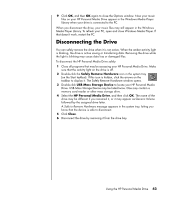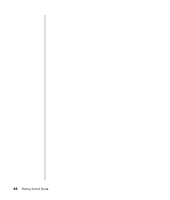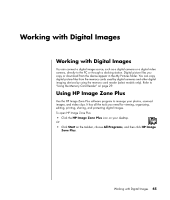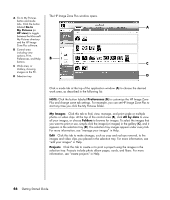HP Pavilion a1000 Getting Started Guide - Page 47
Locating the Drive and Assigning a Drive Letter - hard drive change
 |
View all HP Pavilion a1000 manuals
Add to My Manuals
Save this manual to your list of manuals |
Page 47 highlights
A Drive activity indicator light B Power on indicator light C HP Personal Media Drive guide ridges 3 Slide the drive all the way into the drive bay until the drive is firmly connected to the internal power and USB port. With the PC turned on, the power indicator (B) on the front of the drive is lit when the drive is inserted correctly. NOTE: To avoid multiple hard disk drives using the same drive letter, when connecting and removing the drives, assign the letter Z to the HP Personal Media Drive. AB C Locating the Drive and Assigning a Drive Letter After you insert the drive into the PC, you can find the drive in My Computer. The operating system automatically assigns a letter to the drive. The assigned letter depends on the other storage devices connected to the PC. To locate the drive: 1 Click Start on the taskbar. 2 Click My Computer. 3 Select the drive under Hard Disk Drives. The default name is HP Personal Media Drive. You can permanently assign a drive letter to avoid the letter changing when you connect and disconnect this drive and other devices. Also, it is easier for a software program to locate the files on the HP Personal Media Drive if a drive letter is assigned. Some programs may not be able to find files if the drive has a new drive letter. It is best to always remove your drive safely to avoid errors. See "Disconnecting the Drive" on page 43. Using the HP Personal Media Drive 41